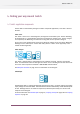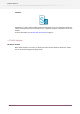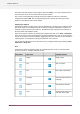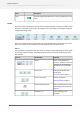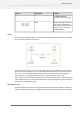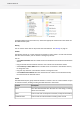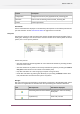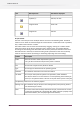Specifications
Information displayedRow representsIcon
File info; Job infoA job file (*)
Folder infoA regular folder
File infoA regular file
File pane columns
The rows in the files pane have multiple columns as listed in the following table. Individual
columns can be shown or hidden through the "Show columns" context menu item. By default,
only a subset of the columns is shown.
The visible columns can be resized and reordered by dragging. Clicking on a column header
selects that column as the key for sorting the rows in the files pane, and toggles between
ascending and descending order. Rows that have the same parent (and thus are on the same
hierarchical level in the tree) are sorted according to this specification. Root rows are always
sorted on the name column (ascending or descending depending on the last setting).
DescriptionColumn
Name of the file or folder represented by the rowName
For a job file or folder the unique name prefix is removed
The file size in bytes for files; blank for foldersSize
The file type as retrieved from the operating systemType
The date/time the folder or file was last modifiedModified
The unique name prefix for job files and job folders; blank otherwiseJob Prefix
This field is shown in red color if there is no corresponding valid internal job
ticket (i.e. the job ticket doesn’t exist or its file path doesn’t point to this job)
The following columns are not shown by default
The date/time the job arrived in this backing folder (more precisely, when it
was detected by the server)
Waiting since
The name of the state currently attached to the job, or blank if there is none
(a state can be attached to a job through the “Attach job state” property of the
folder flow element; also see preparing for state statistics)
State
40
Enfocus Switch 10