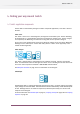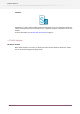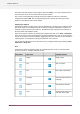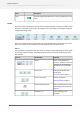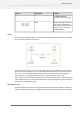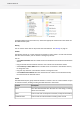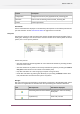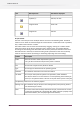Specifications
FunctionShown withTool set
See Messages pane in
Workspace overview on page
32
Allows managing SwitchClient
user names, passwords and
Users
access rights. Allows export and
import of user's information
See Users pane in
Canvas
The canvas is the central workspace area that allows viewing and editing flows. Here's an example
of a simple flow displayed in the canvas:
To display a flow in the canvas, select it in the flows pane. To make changes to a flow, ensure
that it is inactive and unlocked. You can drag new flow elements from the elements pane onto
the canvas, create connections between flow elements, configure flow elements using the
properties pane, and drag flow elements around to adjust the layout of the design.
When a flow element is selected in the flow pane, selection with focus (that is, user has selected
a flow element and is also hovering the mouse pointer on it) is highlighted in blue and selection
without focus is highlighted in gray.
Flow Elements pane
The Flow Elements pane lists the icons representing flow elements (such as folders, connections,
tools and configurators) that can be dragged onto the canvas and become part of a flow design.
37
Enfocus Switch 10