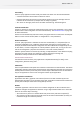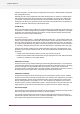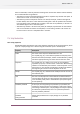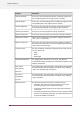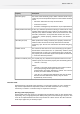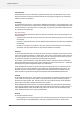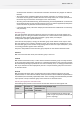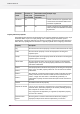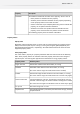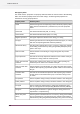Specifications
DescriptionProperty
The validation method for the value of this property, which is one of:Validation
• None: perform no validation for this property
• Standard: perform standard validation for this property depending
on the property editor used to enter the value
• Custom: invoke the script’s isPropertyValid entry point to validate this
property; do not perform standard validation
• Standard and custom: first perform standard validation for this
property, and if successful then also perform custom validation
See validating property values for further information
Property editors
Property values
Regardless of which property editor is used to edit an injected property, the property value is
always accessed from the script as a string or a string list (using the getPropertyValue() and
getPropertyValueList() functions, respectively). The tables below describe the values for each
supported property editor.
Inline property editors
The “Inline editor” property of a property definition offers the choices listed in the following
table. These property editors are contained inside the property value field in the designer's
properties pane. See working with properties for information on using property editors.
Resulting valueProperty editor
The text line entered in the inline editor, as a stringSingle-line text
The hidden value entered in the inline editor, as a stringPassword
(this is the same as single-line text but the value is hidden)
The decimal integer number entered in the inline editor, as a stringNumber
(this is the same as single-line text but the user can enter only digits)
A string formatted as “hh:mm” (including the colon) where h and m
stand for a decimal digit; hh and mm include a leading zero if needed
Hours and minutes
(this is the same as single-line text but the user can enter only 4 digits)
One of the strings "No" or "Yes"No-yes list
The selected item (that is, one of the provided custom strings); see extra
properties below
Dropdown list
359
Enfocus Switch 10