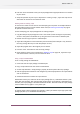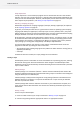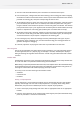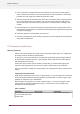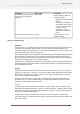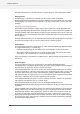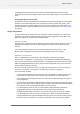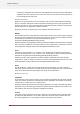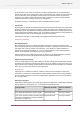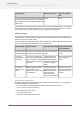Specifications
3. In the Fixture pane, configure the basic fixture settings and at least one incoming job to
reflect a relevant test scenario. If the script expression accesses information in the internal
job ticket of its job, setup the corresponding test data as well.
4. Select the desired job in the Fixture pane (make sure it is enabled), select "script expression"
in the entry point selector in the toolbar, and click the "Invoke entry point with the test
fixture" tool button. The selected job is passed to the script expression's predefined "job"
variable.
5. In the Messages pane, review the message issued by SwitchScripter containing the result of
evaluating the script expression. Use the Environment.log() and Job.log() functions to generate
messages for debugging.
6. If desired, adjust the script expression and start over.
7. Once the script expression works correctly, copy/paste it into the appropriate property editor
dialog within PowerSwitch.
17.3 Developing a scripted plug-in
Obtaining permission
Enfocus may license selected third-party vendors to develop scripted plug-ins or configurators
for Switch, based on commercial considerations.
In most cases, a third-party vendor has to submit the (unprotected) script package to Enfocus
for code review and quality assurance. Upon approval, Enfocus will save the scripted plug-in
with the appropriate password.
Certain third-party vendors may be handed a scripted plug-in password (after signing the
required licensing agreement), so that they can create a scripted plug-in by themselves.
If you are interested in developing a scripted plug-in or configurator for Switch, please contact
Enfocus.
Scripted plug-ins and product flavors
Depending on the password used to save a scripted plug-in, it may be enabled for use with any
of the Switch product flavors (including LightSwitch and FullSwitch). In contrast, regular script
packages are supported only in PowerSwitch.
When loading a scripted plug-in from the “scripted-plugin” or “third-party-plugin” folder,
Switch verifies the password with which the plug-in was saved and acts according to the
description in the following table:
Table 1: Load action
Load actionPlug-in typePassword
Does not load the Plug-inNot allowedNot a scripted-plug password
or not valid for the current
Switch flavor
344
Enfocus Switch 10