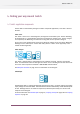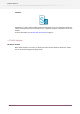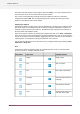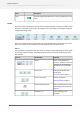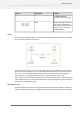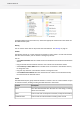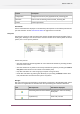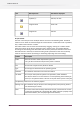Specifications
The central area that displays a flow design is called the canvas; it is a special pane because it
has no title bar and it can't be moved from its central position.
One or more panes (optionally including the canvas) combine to make up a workspace
configuration called a view. The currently displayed view is selected by pressing one of the
buttons in the leftmost section of the toolbar.
Configuring the workspace
The workspace offers a number of panes that are displayed in a number of pre-configured views.
Each of the views can be configured at will to display an arbitrary combination of panes. The
contents of a pane persists across views (i.e. the different views display the same instance of
the pane rather than different copies).
Panes can be shown or hidden by choosing the corresponding item in the View > Show panes
menu. Panes can be resized by dragging the separators between them, they can be rearranged
next to one another or overlaid as tabs by dragging their title bar, and they can be undocked as
a floating pane. All configuration settings are persistent across sessions.
The currently displayed view can be returned to its pre-configured settings by selecting View >
Show panes > Reset view .
Views
The Workspace offers the following views. The intended function is only a recommendation,
since the user can re-configure the views at will.
Intended functionView nameTool button
Design a flowDesign
Test-run a flowTest
Run a flow in productionRun
View and export historical
messages
Messages
View historical statisticsStatistics
Manage SwitchClient users
and their access rights
Users
34
Enfocus Switch 10