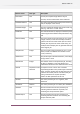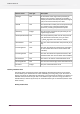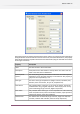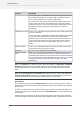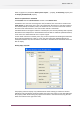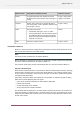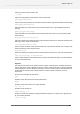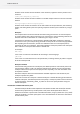Specifications
DescriptionProperty
In case "Data type" is Dropdown list with dynamically generated content,
this default value might not correspond with one of the list items. In
this case the "Default value" is empty in SwitchClient.
In case the "Data type" format and the default values format do not
match, Switch tries to force the formatting of the data type property
(example, Data type is hour and minute and the Default value is a text
variable). If forcing is not possible, the Default value is empty in
SwitchClient.
If set to "Yes", SwitchClient displays the value most-recently entered by
the user in this field.
Remember last value
In case "Data type" is Dropdown list with dynamically generated content,
the previous value might become irrelevant. The previous value is
however stored so we can also compare it with the content of the list.
If the stored value matches one of the data values, then this value is
shown. If the stored value no longer appears in the list, no value is
shown.
If set to "Yes", SwitchClient requires that the user enters a non-blank
value (relevant only if Data type is string).
Value is required
Set this to "Yes" to make this field read only.Read only
When set to "Yes" this field is displayed or hidden when set to "No". If
set to yes, SwitchClient shows the user a list of values determined by
Display metadata
field
evaluating script expressions in the context of the job (so that the values
can be derived from metadata attached to the job); see Using metadata
on page 315 and Defining metadata fields on page 322 for more
information.
Note: For Checkpoint tool, when users select "Values from dataset" in Data Values, Meatadata
Variables pane appears using which XPath expressions can be created. The regular variables
from a dataset only returns one single value where as the result of the Xpath can be a list of
values.
Note: For both Submit point and Checkpoint tools, when users select "values from database",
Variables from database pane appears. The regular variables from database only returns one
single record where as the result of the SQL statement can be a list of records.
Update metadata
Click the button present below the Metadata fields list to access a dialog box which displays a
two level tree: first level table tree of all Submit points (level 1) and second level for their metadata
fields (level 2).
In the list, a Submit point can be checked (including all its fields) or an individual field can be
selected. The fields that are checked are added to the Metadata fields list. Possible dependencies
are preserved.
The fields from a Submit point are clearly marked (using color or some other mark). Therefore,
user can distinguish such fields from a newly added Checkpoint field. All properties from these
324
Enfocus Switch 10