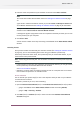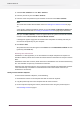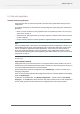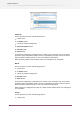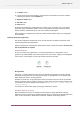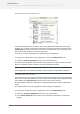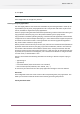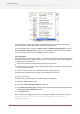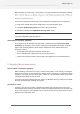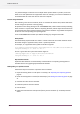Specifications
Some configurators support licensing the corresponding third-party application from within
Switch through the context menu offered by the Flow Elements pane.
In the Switch application, navigate to Help > License > License third-party plug-ins to view
the License third-party plug-ins dialog box. Use this dialog box to enter license key received
from the third-party vendor and click License button to activate it.
License Key Generator
The Enfocus Plug-in License Key Generator is a command-line application developed by Enfocus
and provided to the Plug-in Vendor under strict non-disclosure terms. Three modes of operation
are provided for this application:
1.
Invoked from terminal window, manually entering the arguments.
2.
Invoked from a shell, script or simple application offering a user interface customized for and
built by the Plug-in Vendor.
3.
Installed a website as part of an interactive request/ response procedure.
This application is available only in English on both Windows and Mac OS.
Entering the license key
To license the third-party application corresponding to a configurator:
1. Navigate to Help > License menu.
2. Choose the License third-party plug-ins menu item.
3. In the License third-party plug-ins dialog, enter the license key for the third-party application
in Third-party plug-in license key textbox.
4. Press License button.
After successfully validating the license key, a message box appears displaying the message The
third-party plug-in “name” has been successfully licensed until
"expiration date".
28
Enfocus Switch 10