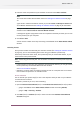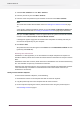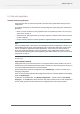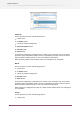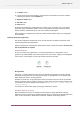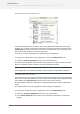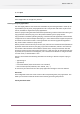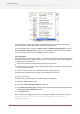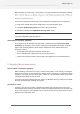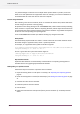Specifications
Searching from the Flow Elements pane
If during startup Switch does not detect a third-party application that has been successfully
installed, you can trigger a search for the application through the context menu offered by the
Flow Elements pane (as shown above). You can also use this function if you did not quit and
restart Switch after installing a third-party application.
To search for the third-party application corresponding to a configurator:
1. Bring up the context menu for the configurator's icon in the Flow Elements pane.
2. Choose the Search for application menu item in the context menu.
This function first attempts to detect the third-party application using fast mechanisms and if
that fails, it performs a full file search in the system's program files folder.
Note:
Some configurators do not offer this function or may not offer the full file search capability.
Manually locating the executable
If the search function described in the previous section fails to detect a third-party application
that has been successfully installed, you can manually locate the application through the context
menu offered by the Flow Elements pane (as shown in the previous section).
Be careful with this procedure; selecting an unsupported application will have unpredictable
results.
To manually locate a third-party application corresponding to a configurator:
1. Bring up the context menu for the configurator's icon in the Flow Elements pane.
2. Choose the Set path to application menu item in the context menu.
3. In the Choose application dialog, browse to the application's executable (or application
bundle).
26
Enfocus Switch 10