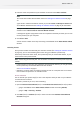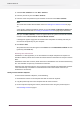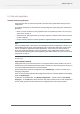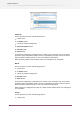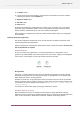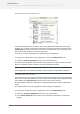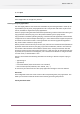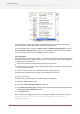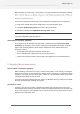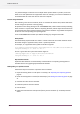Specifications
3. Select On-line activation and click Next / Continue.
4. Enter the product key and click Next / Continue.
5. Enter the name and password of your activation account and click Next / Continue.
Note:
You should have created this activation account in Creating an activation account on page
20.
If you haven’t created an activation account yet, click the Create a new Enfocus Account link
in the Wizard/Assistant and see Creating an activation account on page 20 for instructions.
After you click Next / Continue, a status bar appears while the system communicates with the
activation server. Do not cancel or close the Wizard/ Assistant.
A message will appear saying that the activation was completed successfully and that you
can now use the product(s) on your computer.
6. Click Finish / Done.
The product and its license will appear in the License tab of the About Enfocus Switch window
(previously called Trial tab).
Activating extra client license
SwitchClient is a free application, it can be installed on multiple computers and requires no
activation. However, switch server counts the number of Client connections and accepts or refuses
them.
PowerSwitch comes with 5 licenses, which means that 5 SwitchClients can connect simultaneously
to it. The FullSwitch accepts only 1 SwitchClient connection.
Follow the same procedure which is used in licensing a new FullSwitch or PowerSwitch and enter
a new activation key in FullSwitch or PowerSwitch to increase the number of licenses (i.e.
simultaneous connections).
Moving licenses between computers
To move licenses between computers, do the following:
1. Deactivate the licenses on the computer that will not use them anymore.
2. Copy the product keys file to the computer that will use the licenses.
3. On the computer acquiring the licenses, activate the licenses using the product keys file.
See Activating licenses on page 21.
22
Enfocus Switch 10