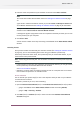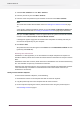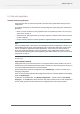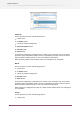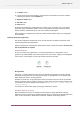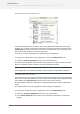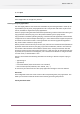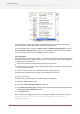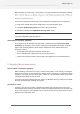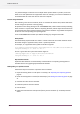Specifications
4. Enter the name and password of your activation account and click Next / Continue.
Note:
You should have created this activation account in Creating an activation account on page
20.
If you haven’t created an activation account yet, click the Create a new Enfocus Account link
in the Wizard/ Assistant and see Creating an activation account on page 20 for instructions.
After you click Next / Continue, a status bar appears while the system communicates with the
activation server. Do not cancel or close the Wizard/ Assistant.
A message will appear saying that the trial was completed successfully and that you can now
use the product(s) on your computer.
5. Click Finish / Done.
You will see the number of trial days remaining in the Trial tab of the About Enfocus Switch
window.
Activating licenses
Once you have created and confirmed your activation account (see Creating an activation account
on page 20), you can start activating the licenses using your software’s product keys.
Product keys come from online stores, from product key files you receive from Enfocus, or you
can find them inside product boxes.
Note: Product key files are HTML files. You can double-click them to see what product keys they
contain.
• If the computer running your copy of Switch is connected to the Internet, you can get licenses
for the product keys and activate them from that machine.
See On-line activation on page 21.
• Otherwise, you must create an activation request file and use a computer that is connected
to the Internet to upload it to an activation server.
On-line activation
You can activate your product key(s) on-line if the computer where you will use your software
is connected to the internet.
To activate a product key on-line, do the following:
1. Open the Activate License Wizard (on PC) or the Activate License Assistant (on Mac) by either:
• going to the Trial tab of the About Enfocus Switch window and clicking Activate,
• going to Help > Licensing > Activate .
2. Click Next (on PC) or Continue (on Mac) in the first screen of the Activate License Wizard/
Assistant dialog box.
21
Enfocus Switch 10