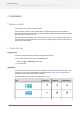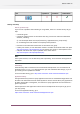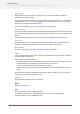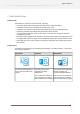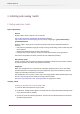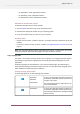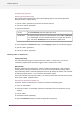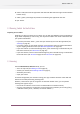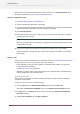Specifications
Before you can activate or deactivate licenses, you should set up an activation account using
the Enfocus website (http://www.enfocus.com/CreateAccount).
Creating an activation account
1. Go to http://www.enfocus.com/CreateAccount.
2. Enter the appropriate information in the fields.
3. If you would like to receive news from Enfocus or be contacted by an Enfocus Certified Partner,
leave the two bottom checkboxes selected; otherwise, clear them.
4. Click Create my Account.
5. After a few minutes, check your e-mail program for a new message from Enfocus regarding
activating your new account.
Note:
If you do not receive this e-mail message, you might have to check any spam folders in your
e-mail program as well.
6. Once it arrives, open the message and click the link to confirm your e-mail address.
You should receive a message that your account was confirmed successfully in your default
web browser.
Starting a trial
Once you have created and confirmed your activation account (see Creating an activation account
on page 20), you can start a 30-day trial for your copy of Switch.
• If the computer running your copy of Switch is connected to the Internet, you can start a
30-day trial from that machine.
See Starting a trial on-line on page 20.
• Otherwise, you must create a trial request file and use a computer that is connected to the
Internet to upload it to an activation server.
Starting a trial on-line
You can start a 30-day trial on-line if the computer where your copy of Switch is installed is
connected to the internet.
To start a 30-day trial on-line, do the following:
1. Go to the Trial tab of the About Enfocus Switch window and click Start Trial.
This opens the Activate License Wizard (on PC) or the Activate License Assistant (on Mac).
2. Click Next (on PC) or Continue (on Mac) in the first screen of the Activate License Wizard/
Assistant dialog box.
3. Select On-line activation and click Next / Continue.
20
Enfocus Switch 10