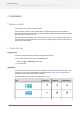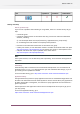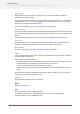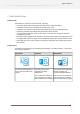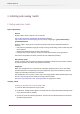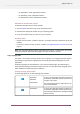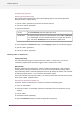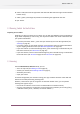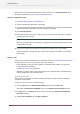Specifications
Installing language packs
Selecting the desired language
After installing the language pack, perform the following steps for each Switch application
(designer & server; scripter; client):
1. Quit the Switch application (if you have not already done so).
2. Launch the Switch application.
3. Open the Preferences
Choose Preferences from the application menu
on Mac
For Switch (designer & server) and SwitchScripter, Choose Edit > Preferences
. For SwitchClient, click the window title bar icon or right-click the title
bar, and choose Preferences from the window’s system menu
on Windows
4. In the application's Preferences dialog, set the Language property to the desired language.
5. Quit the Switch application.
6. Launch the Switch application.
Running Switch as limited user
Installing and licensing
You need administrator rights to install and license Switch . In other words, you cannot
successfully complete these tasks when logged in with a limited user account.
Application data
All of the application data managed by Switch (including flow definitions, auto-managed
backing folders, internal job tickets and so on) is stored in a nested folder hierarchy under a
single root folder, which is called the application data root. By default, this folder is not accessible
for writing by limited users (i.e. a user without administrator rights).
If you need a limited user to operate Switch , you need to provide that user with full read-write
access to the Switch application data.
Preparing for operation by limited user
To prepare Switch for operation by a limited user, perform the following steps:
1. Log in as administrator.
2. Ensure that Switch is successfully installed and activated (or the trial period has not yet
expired).
3. Launch Switch .
4. Deactivate all flows (preferably).
5. Open the Preferences dialog and select the application data group.
18
Enfocus Switch 10