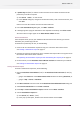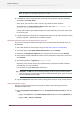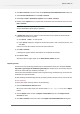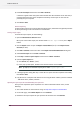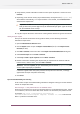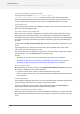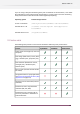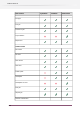Specifications
4. Leave On-line Repair selected and click Next / Continue.
A status bar appears while the system communicates with the activation server. After that, a
message appears that the repair completed successfully and that you can now use the
product(s) on your computer.
5. Click Finish / Done.
Off-line repairing
To repair broken licenses on a machine without Internet access, follow the same general procedure
as when performing an off-line activation or deactivation.
Creating a repair request
To create the repair request, do the following:
1. Open the About Enfocus Switch window.
When your license needs repair, the window shows “Needs repair” in red, and a Repair
button.
2. Click the Repair button to open the Repair License Wizard (on PC) or the Repair License
Assistant (on Mac).
3. Click Next / Continue in the first screen of the Repair License Wizard/Assistant dialog box.
4. Select Off-line repair and click Next / Continue.
5. Leave Step 1: Create a repair request selected and click Next / Continue.
6. Save the repair request file.
a) Click Save As (PC) / Select... (Mac).
b) In the pop-up that opens, browse to the desired location and click Save.
Note: By default, the activation request file is called requestrepair.xml.
7. A message appears stating that Step 1 of the off-line repair has been completed successfully.
Click Finish / Done.
8. Copy that file to a computer with Internet access using whatever method you have available
- USB thumb drive, diskette, network...
Uploading the repair request file and downloading the response file
Once you have copied the repair request file to a machine with full Internet access, do the
following:
1. Start a web browser on that machine and go to http://www.enfocus.com/Activation.
2. On the web page, select Offline Repair and click Continue.
3. Browse for the repair request file you copied to this machine and click Continue.
174
Enfocus Switch 10