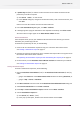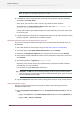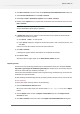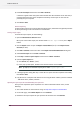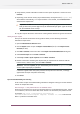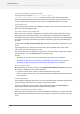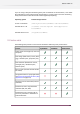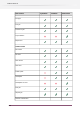Specifications
2. Click Next / Continue in the first screen of the Deactivate License Wizard/Assistant dialog box.
3. Select Off-line deactivation and click Next / Continue.
4. Select Step 2: Load a deactivation response and click Next / Continue.
5. Browse to the response file you copied from the machine with full Internet access and click
Next / Continue.
Attention: Select the response file you downloaded from the website (response.xml) and
not the deactivation request file you uploaded.
A status bar will appear while the system processes the response file.
6. A product key (HTML) file is created. You will need this file to activate the license for this
product key on another computer.
a) Click Save As / Select... to save the file.
b) In the Save As dialog box, navigate to the desired location, enter a name for the file, and
click Save.
Make sure to note the location and name for future reference.
7. Click Next / Continue.
A message will appear that the deactivation was completed successfully.
8. Click Finish / Done.
The license will no longer appear in the About Enfocus Switch window.
Repairing licenses
Licenses are tied to identifying characteristics of the hardware inside your computer. Licenses
may break if you change the hardware significantly (for example if you add memory AND the
hard drive crashes AND your network card breaks...).
If more than three hardware elements of the computer change simultaneously, the licenses are
invalidated and declared broken.
As with activating and deactivating licenses, the repair procedure may be done on-line or off-line.
On-line repairing
To repair your broken license(s) online, do the following:
1. Open the About Enfocus Switch window.
When your license needs repair, the window shows “Needs repair” in red, and a Repair
button.
2. Click the Repair button to open the Repair License Wizard (on PC) or the Repair License
Assistant (on Mac).
3. Click Next / Continue in the first screen of the Repair License Wizard/Assistant dialog box.
173
Enfocus Switch 10