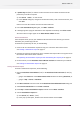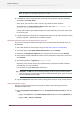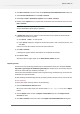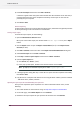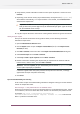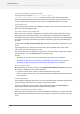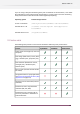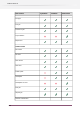Specifications
4. A product key file (HTML) is created. You will need this file to activate the license for this
product key on another computer.
a) Click Save As / Select... to save the file.
b) In the Save As dialog box, navigate to the desired location, enter a name for the file, and
click Save.
Make sure to note the location and name for future reference.
5. In the Save the Product Key dialog box, click Next / Continue.
6. A message appears saying the deactivation was completed successfully. Click Finish / Done.
The license will no longer appear in the About Enfocus Switch window.
Off-line deactivation
If the computer where you use your software is NOT connected to the internet, you need to
deactivate your product key(s) off-line.
To deactivate a product key off-line, do the following:
1. Create an off-line deactivation request and copy it to a machine with internet access.
See Creating a deactivation request on page 171.
2. Upload that request to the activation server, download the response file and copy this file to
the machine with Enfocus Switch installed.
See Uploading the deactivation request file and downloading the response file on page 172.
3. On this machine, use the Deactivate License Wizard / Assistant to deactivate your software.
See Loading the deactivation response on page 172.
Creating a deactivation request
To create a deactivation request file, do the following:
1. Open the Deactivate License Wizard (on PC) or the Deactivate License Assistant (on Mac) by
either:
• going to the License tab of the About Enfocus Switch window and clicking Deactivate, or
• going to Help > License > Deactivate .
2. Click Next / Continue in the first screen of the Deactivate License Wizard/Assistant dialog box.
3. Select Off-line deactivation and click Next / Continue.
4. Leave Step 1: Create a deactivation request selected and click Next / Continue.
5. Save the deactivation request file.
a) Click Save As (PC) / Select... (Mac).
b) In the pop-up that opens, browse to the desired location and click Save.
171
Enfocus Switch 10