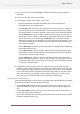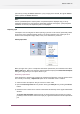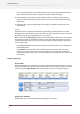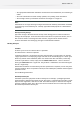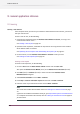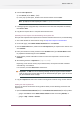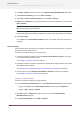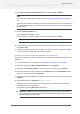Specifications
6. Save the trial request file.
a) Click Save As (PC) or Select... (Mac).
b) In the pop-up that opens, browse to the desired location and click Save.
Note: By default, the trial request file is called requesttrial.xml.
7. A message appears saying that Step 1 of the off-line trial has been completed successfully.
Click Finish / Done.
8. Copy the trial request file to a computer with Internet access.
Uploading the trial request and downloading the response file
Once you have copied the trial request file to a machine with full Internet access, do the following:
1. Start a web browser on that machine and go to http://www.enfocus.com/Activation.
2. On the web page, select Offline Product Activation and click Continue.
3. Click the Choose File button, browse for the trial request file you copied to this machine and
click Continue.
4. Enter your activation account password in the Password: field (your Account Name should
be populated automatically) and click Continue.
5. Verify that the product information contained in the trial request file is correct and click
Continue.
6. The website generates a response file (response.xml).
Depending on the level of security of your Web browser, the response file will download
automatically, or be blocked.
If it is blocked, click the direct link to download it.
Important: Do NOT click on the warning message at the top of your browser window
then go back to the previous page and try to download the file again. If you do this the
file you download will be corrupt.
7. Copy the response file back to the machine running Enfocus Switch and go to that machine.
Loading the trial response file
Once you are back at the machine running Enfocus Switch, do the following to load the trial
response file:
1. Open the Activate License Wizard (on PC) or the Activate License Assistant (on Mac) by either:
• going to the Trial tab of the About Enfocus Switch window and clicking Activate, or
• going to Help > License > Activate .
167
Enfocus Switch 10