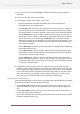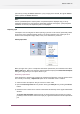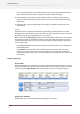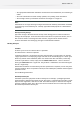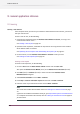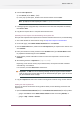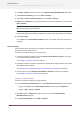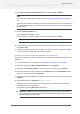Specifications
As an important exception, the filename extension of the output job reflects the extension
of the replacement job (so that it is possible to provide a different file type).
4. Enter metadata and handle job: Adjust metadata values as desired and then press the
appropriate button to handle the replaced job. This is similar to the Checkpoint handling
functionality.
5. Wait while job is being transferred. When the transfer is complete the dialog box closes
automatically.
Locking
Switch implements a mechanism for detecting and handling situations where two or more
SwitchClient users would replace a job at the same time. This is important because it would be
impossible to decide which replacement job is the “winner”.
When a user clicks the Replace job button and Switch detects that another user is in the process
of replacing the same job, SwitchClient displays an alert dialog with the message “User xxx is
currently replacing this job; if you press the overrule button, the replacement job provided by
user xxx will be lost”.
• Click Cancel to withdraw the replacement request and allow the other user to complete the
replacement process.
• Click Overrule to abort the other user's replacement process and start your own. This is
meaningful in case the other user has left the computer in the middle of a replacement
request and cannot be reached (or in case Switch has become confused due to a system crash,
for example).
Viewing log messages
Messages button
When the messages icon in the task bar is selected, the SwitchClient window adjusts to show a
list of log messages issued by the PowerSwitch/ FullSwitch server and by the various processes it
controls. Using the Toggle Display button choose between List view or Message Card view:
Updating server information
If SwitchClient does not show the expected log messages, ensure that:
164
Enfocus Switch 10