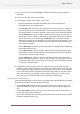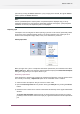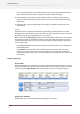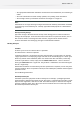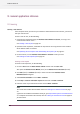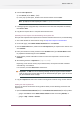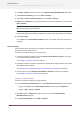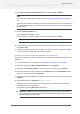Specifications
processed by clicking the Process all button. If only a single job is selected, the regular Process
button replaces the Process all button.
Note:
The list of metadata fields is more dynamic. A dependent field is displayed only if a set of
predefined conditions are met (similar to dependent properties in Designer). If the predefined
conditions are not met, the dependent field is not displayed.
Replacing a job
A Checkpoint can be configured to allow replacing a job with a new version (presumably edited
on the client user's computer) before moving it out of the Checkpoint. The original job (as it
resided in the Checkpoint to begin with) is lost, but its metadata is preserved.
Initiating replacement
When you right click a job in a Checkpoint that allows replacement, the contextual menu offers
Replace Job option. When user clicks this option SwitchClient displays the Choose File for Replace
dialog box using which you can replace file for a job.
Performing replacement
If the Checkpoint in Switch server supports job replacement (uploading a new job instead of the
one currently in the flow), a Replace Job option in the contextual menu is enabled.
1. Select the Job to be replaced. This job must be in "Alert" state
2. Open the Processing Panel either by double-clicking the Alert job or by clicking the Process
button.
3. Browse for a file or folder. This is similar to the submit functionality on the regular SwitchClient
window.
The Choose File for Replace dialog box does not allow changing the job name; the output
job always retains the same name as the input job, regardless of the name of the replacement
job.
163
Enfocus Switch 10