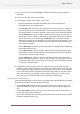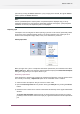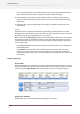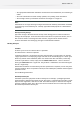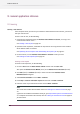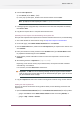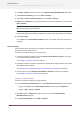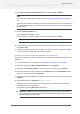Specifications
1. In the section on the left, select Alert Jobs to determine the number of jobs waiting in a
Checkpoint.
2. In the list on the right, select a job for review.
3. In the rightmost section of the window, you can now:
• View information fields about the job published by this particular Checkpoint.
In the File menu or the contextual menu:
• Click View job button to retrieve a copy of the job to the local hard drive (in a temporary
location) and open it in the application that is associated with the job's file type. When
a job is being viewed, it cannot be modified or saved. The job is not locked automatically.
• Click the Edit job button to edit a job file. Switch first locks the file at the Server side so
that no other users can edit the job. Then the file is downloaded to the client in a temporary
location to allow the user to edit the file. The Edit job button is grayed out if “Allow
replacing job” property on the Checkpoint is set to No. After editing the job (that is, close
and save the temporary file), users always see the edited version of the job when they
view or edit the job again.
• Click the Revert job to unlock the job and revert the job to its original state by downloading
the file again from the server.
• Click the Process job to process the job file. If the job was not edited, the original job is
routed further on. If the job was edited, the resulting job (from the temporary location)
is processed and the job is again unlocked.
• Click the Save Copy As... button to retrieve a copy of the job to the local hard drive in a
location selected by browsing to it. If the job was not edited, the original job is saved to
the specified location. If the job was edited, the resulting job (from the temporary location)
is saved to the specified location.
4. In SwitchClient, users can now lock the jobs so that the job (and the report) cannot be
processed, edited, reverted or replaced by any other user. Viewing, saving a local copy of the
job and opening the individual job card are still possible for locked jobs. User can manually
lock and unlock the jobs they have locked. Locked jobs are still visible in the job list. When
other users open such a job, they get a message stating that the job is in use by the user,
before the job card is displayed. Lock/ Unlock is enabled for all Checkpoints.
Viewing the report associated with a job
If the Checkpoint associates a report with a job, the task bar offers two extra buttons (the buttons
are disabled if no report is available for the selected job):
• Click the View report button to retrieve a copy of the report to your local hard drive (in a
temporary location) and open it in the application that is associated with the report's file
type.
• Click the Save report as button to retrieve a copy of the report to your local hard drive in a
location you can select by browsing to it.
• When a job is locked by a user, the report associated with the job cannot be processed, edited,
reverted or replaced by other users.
161
Enfocus Switch 10