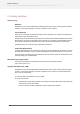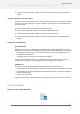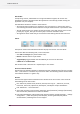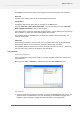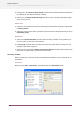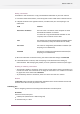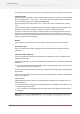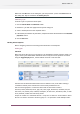Specifications
3.
Options to copy or move a file and options to assemble jobs when multiple jobs are submitted
Listing Submit points
Submit point’s icon and display name is shown on the dialog box. If no display name is available
then the element name – server name – flow name is used. The Submit point can be selected
from a new table dialog box by clicking the Select button.
This table dialog box has five columns: Icon - Server name- Flow - Element name - Display
name.
The table behaves like the SwitchClient Table View (without filtering, because the Switch Table
View does not have filters anymore as the filters are now in a separate Filter pane).
So there is a search field, the column and field ordering can be changed (except for the icon)
and there is a contextual window with “Reset Ordering” and “Show Columns >” items. This
allows a user to customize the way Submit points are visualized. Example: only visualize display
names and order them alphabetically.
Metadata
The metadata is shown in a form. If no metadata is requested, the form is not visualized.
Keep originals in place
The user can choose to keep the original files/ folders or delete them after they have been
submitted.
Submit and assemble multiple jobs
User can indicate how multiple files or folder are to be handled by using a dropdown menu.
Multiple individual files:
Submitting multiple files results in a GUI offering the dropdown menu so that the user can decide
whether to:
1.
Create one job folder including all the files and one dataset for that folder. In this case user
has to provide a name for the collection.
2.
Create a job and dataset for every individual file (every dataset contains the same metadata).
Single folder:
Submitting a single folder results in one job folder and one dataset for this folder. The dropdown
menu is not displayed.
Multiple folders:
Submitting multiple folders results in a GUI offering the dropdown menu so that the user can
decide whether to:
1.
Create one job folder including all the submitted folders as subfolders in one folder and one
dataset for that parent folder.
2.
Create a job folder and dataset for every individual folder (every dataset contains the same
metadata).
Note: When user clicks the Submit all button, Switch displays a warning dialog box with the
message Same metadata and routing decision will be applied to all jobs.
158
Enfocus Switch 10