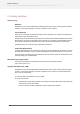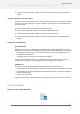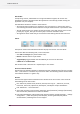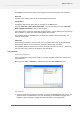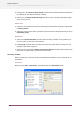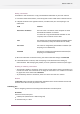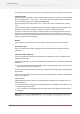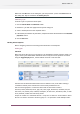Specifications
Adding a connection
To establish a new connection to a copy of PowerSwitch/ FullSwitch on your local network:
1. Press the + button at the bottom; a new line appears in the list with status “Unknown Server".
2. Complete the fields in the rightmost section; see table below; also see Preparing to run
SwitchClient.
ContentsField
The host name or IP address of the computer on which
PowerSwitch/ FullSwitch is installed
Host name / IP address
To connect to a copy of PowerSwitch/ FullSwitch on the
computer, enter "localhost" for this field
The network port on which PowerSwitch/ FullSwitch expects
client connections (usually the default value of 51008)
Port
User name as recognized by PowerSwitch/ FullSwitch (see
Preparing to run SwitchClient)
User name
Password as recognized by PowerSwitch/ FullSwitch (see
Preparing to run SwitchClient)
Password
3. When all information is entered correctly, the status underneath changes to Connected
4. If SwitchClient fails to connect, refer to Preparing to run SwitchClient and setting up
communication. After rectifying the problem, check or update the Connections panel again.
Disabling or removing a connection
• To temporarily disable a connection, select it in the list and double-click the connection icon
in front of its name. The connection can no longer be used until it is re-enabled. Its icon will
be greyed out and its status will be Disabled
• To permanently remove a connection, select it in the list and click the - button.
Discover
The Discover button searches for PowerSwitch/ FullSwitch Servers on the network and will add
all those servers that are not yet present in the list.
Submitting jobs
Refer to designing a flow for some background information on Submit points.
GUI elements
The GUI has three main parts:
1.
Submit point (selected from a table dialog box)
2.
Metadata entry in a form
157
Enfocus Switch 10