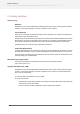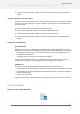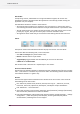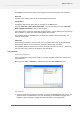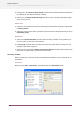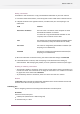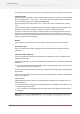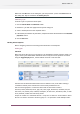Specifications
The Search box saves the last searches and displays as a hint when typing in the search box.
Filters pane
The Filters pane appears at the left of the SwitchClient main window.
Custom filters:
SwitchClient offers Custom filters that can be added to the Jobs section.
Using the Menu bar > View > New Custom Filter users can add filters and using Menu bar >
View > Remove Custom Filter they can remove filters.
If the Filters pane is used in the Table view, the layout (that is, column ordering and the columns
that are hidden or visible) are remembered together with the filter.
The contextual menu for the Jobs section in Filters pane contains "New Custom Filter" and
"Remove Custom Filter".
Content pane
The Content pane displays a list that shows jobs and appears to the right of the SwitchClient
main window. The list can be a Table View, Small Card View or Large Card View.
The contextual menu for Content pane contains: View Job, Edit Job, Save Copy As..., Revert Job,
Lock Job, Unlock Job, Process Job, View Report and Save Report.
User preferences
Setting user preferences
The User preferences dialog provides access to a number of global configuration settings and
user preferences.
When you select Edit > Preferences , SwitchClient opens the User Preferences panel:
User interface
1. Select the preferred language used for the user interface in Language pull down menu. The
possible choices are determined at run-time depending on the installed language packs
(English is always available). Changes take effect only after re-launching Switch.
155
Enfocus Switch 10