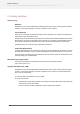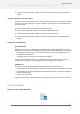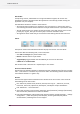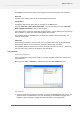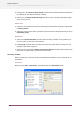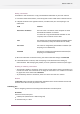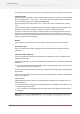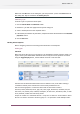Specifications
3. Double-click the SwitchClient installer to launch it and follow the steps presented by the
installer.
Installing SwitchClient from the internet
SwitchClient is part of the PowerSwitch/ FullSwitch product but it has its own separate installer
so that it can be easily deployed on several computers in the network. To install SwitchClient
from the internet:
1. Visit the Enfocus web site and go to the download section.
2. Download the appropriate installer for your system (Windows or Mac).
3. Locate the installer application where you saved it on your computer.
4. Double-click the SwitchClient installer to launch it and follow the steps presented by the
installer.
Preparing to run SwitchClient
System administrator
Before you can connect to a PowerSwitch/ FullSwitch instance with SwitchClient, the system
administrator needs to prepare PowerSwitch/ FullSwitch for use with SwitchClient. This includes:
• Designing and activating one or more flows that will process the jobs submitted by and
monitored from SwitchClient.
• Configuring user access rights and communication settings.
For more information about these tasks, system administrators should refer to setting up
communication, designing a flow, managing users and configuring access rights
SwitchClient user
User needs to obtain the following information from the system administrator:
• The host name (or IP address) of the computer on which PowerSwitch/ FullSwitch is installed.
• The network port on which PowerSwitch/ FullSwitch expects client connections (usually the
default value of 51008).
• Username and password.
Enter this information in SwitchClient when connecting to the Switch server for the first time.
11.3 Using SwitchClient
Finding your way around SwitchClient
153
Enfocus Switch 10