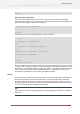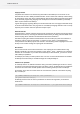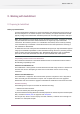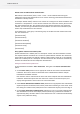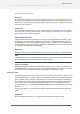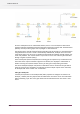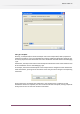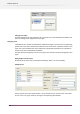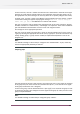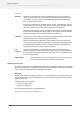Specifications
To add a new user, click the + button and enter the user's information in the fields to the right.
Providing an email address enables Switch to send notification email messages about a job to
the appropriate user (email messages are sent only when this is explicitly designed into a flow).
To delete a user, click the - button. Press Ctrl key to select multiple users and click the - button.
A confirmation dialog box appears displaying the message This will remove multiple
users. Are you sure?. click OK button to continue with deletion.
Each user is assigned a role by selecting the appropriate item in the "Role" popup list. Options
available in this list are: "Administrator", "Job Manager" and "Operator". Users' access to different
jobs and SwithClient functionalities are based on the role assigned to them.
Do not forget to set an appropriate password.
Each user is part of exactly one group (but a group can include multiple users). Assign a user to
a group by selecting the appropriate item in the "Group" popup list. Since this list contains only
already existing groups, a group must be created (as explained below) before a user can be
assigned to it.
Note:
it is allowed to modify or remove the pre-configured user "Administrator". In fact, at the very
least set an appropriate password for that user.
Configuring groups
The lower portion of the users view provides a list of groups of users. Access rights are managed
at the group level; not at the level of each individual user (that is, a user has the access rights
of the group to which the user is assigned).
To add a new group, click the button which has a plus sign(+) on it and enter the group's name
in the field to the right. Then configure the access rights for the group (or rather, for users in the
group) as explained below.
Note:
It is allowed to modify or remove the pre-configured group "Admin".
149
Enfocus Switch 10