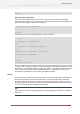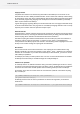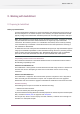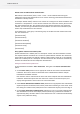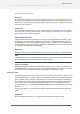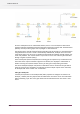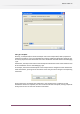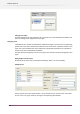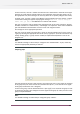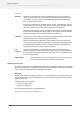Specifications
Other configuration and setup
Design flows
In PowerSwitch/ FullSwitch, users can design the flows they want to use with SwitchClient. The
next topic discusses information specific to designing a flow for use with SwitchClient. For more
information, see Performing the tutorial on page 51, Workspace overview on page 32 and Working
with the canvas on page 76.
Configure users
In the PowerSwitch/ FullSwitch Users pane, add the appropriate SwitchClient users and configure
their user name, password, email address, and access rights. See Managing users on page 148
and Configuring access rights on page 150.
Provide sufficient client licenses
A regular PowerSwitch license includes a license for up to five SwitchClient connections. If this
is insufficient, user can purchase additional client licenses. A FullSwitch includes a license for
one SwitchClient connection. The number of licenses (that is, simultaneous connections) can be
raised by entering a new activation key in FullSwitch or PowerSwitch. This is the same procedure
as licensing a new FullSwitch or PowerSwitch.
Activate flows
In PowerSwitch/ FullSwitch, activate the flows you want to be operational for use with SwitchClient.
Note:
A SwitchClient user with the appropriate access rights can access Submit points, Checkpoints and
jobs in inactive flows but the jobs will not move along the flow.
Leave the server running
SwitchClient interacts only with the PowerSwitch/ FullSwitch server, not with the PowerSwitch/
FullSwitch designer. User can safely quit the designer without disturbing SwitchClient operation
by leaving the server running (the designer will ask what to do when user quits).
Designing a flow
SwitchClient interacts with certain elements of one or more flows that have been designed with
PowerSwitch/ FullSwitch. To design a flow, the PowerSwitch/ FullSwitch user drags flow elements
(such as Submit points, processors and folders) on the canvas and connects them according to
the desired job flow. After configuring appropriate property values for each flow element (and
in some cases, the connections), the PowerSwitch/ FullSwitch user can activate the flow for
execution. From then on, PowerSwitch/ FullSwitch automatically moves and processes jobs along
the flow.
For more information, see performing the tutorial, workspace overview and working with the
canvas.
Example flow
Here's a simple flow example as it is shown in the PowerSwitch/ FullSwitch canvas:
145
Enfocus Switch 10