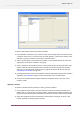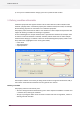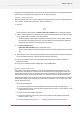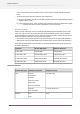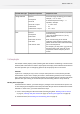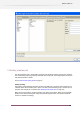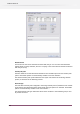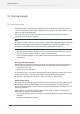Specifications
Location path
For the choices “XMP/XML/JDF location path” the bottom part of the dialog displays the following
two items:
• An editable text field labeled “xxx location path”.
• A tree view representing the metadata in the sample document, labeled “xxx data tree”.
You can expand and collapse the nodes in the tree view, but the tree is not otherwise editable.
When you select a node in the tree view, the dialog displays the corresponding location path in
the editable text field (discarding anything that was already there).
Vice versa, when you modify the contents of the editable text field, and the contents represents
a valid location path pointing to an existing node, the dialog selects that node in the tree (and
expands and scrolls the view to make it visible if needed).
The OK button is enabled only if the location path is valid and the selected node is compatible
with the selected result data type; otherwise an appropriate alert message is shown at the bottom
of the dialog.
XPath expression
For the choice “XPath expression” the bottom part of the dialog displays the following items:
• An editable text field labeled “XPath expression”.
• A read-only text field that displays the result type and value of the expression as it is evaluated
against the metadata, for example: “Integer: 5”, “Boolean: false” or “Node set: 3 element
nodes”
• A control bar with buttons and checkboxes (see below).
• A read-only multi-line text field that displays the XML for the sample metadata and highlights
the nodes in the result node set, if any.
When you modify the contents of the editable text field, and the contents represents a valid
XPath expression, the text fields are automatically updated to reflect the expression’s result.
The control bar offers buttons to navigate between the nodes in a result node set, and two
checkboxes that affect the XML display:
• Auto-indent: when turned on, the XML is “pretty-printed” with nested indentation.
• Color-code: when turned on, each XML node type is displayed in a different color.
The OK button is enabled only if the XPath expression is valid and its data type is compatible
with the selected result data type; otherwise an appropriate alert message is shown at the bottom
of the dialog.
129
Enfocus Switch 10