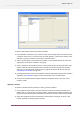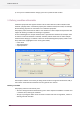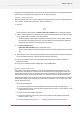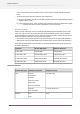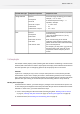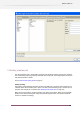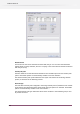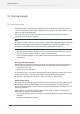Specifications
3. Put connections on hold where appropriate to keep jobs from moving too far ahead (see
Activating and deactivating flows on page 73).
4. Place sample jobs in the flow and let them process to the desired stage (see Viewing an active
flow on page 103).
5. Deactivate the flow (see Activating and deactivating flows on page 73).
6. Bring up the desired property editor that supports variables (see Working with properties on
page 85,Defining text with variables on page 119, Defining a condition with variables on page
122 ).
7. Select a sample job in the property editor (see below).
Selecting a sample job
As soon as a flow contains valid sample jobs (see procedure), the variable-related property editors
display a list of available sample jobs in a simple table as shown above. The columns can be
resized/reordered and rows can be sorted as usual.
Selecting one of the rows in the table determines the sample job used for displaying actual
metadata values in other areas of the property editor as follows:
• The actual value of each variable below the variable’s description.
• The actual value of the text string or the condition being edited at the bottom of the dialog.
126
Enfocus Switch 10