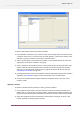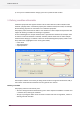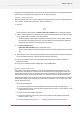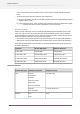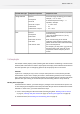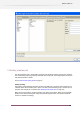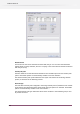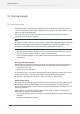Specifications
The group and variable listboxes in the pop-up are synchronized with the corresponding dropdown
menus for the currently selected comparison in the main dialog box.
Defining a single comparison
When the property editor for a certain property is displayed for the first time, a single comparison
row is shown. To define this comparison, proceed as follows:
1. Click this
button beside the first textbox. The Define text with variables pop-up dialog box appears.
2. Select a variable group in the first listbox. The second listbox adjusts to list all the variables
in this group. Select a variable in the second listbox.
• The text area to the right adjusts to provide a brief description of the variable, the title
bar indicates the variable's data type, and the rightmost column shows any arguments
relevant for this variable (see characteristics of variables).
3. Click Insert variable button.
• Define text with variables pop-up dialog box closes.
• The selected variable group and variable are inserted in the first textbox of the main dialog
box.
4. The dropdown menu next to the textbox adjusts to list the appropriate comparison operators
for the variable's data type. Select the desired comparison operator.
5. In the last dropdown menu, select the appropriate property editor. Enter or select the
appropriate values.
6. Once you are satisfied with the configuration, click the OK button.
Defining multiple comparisons
The property editor allows defining a condition that combines multiple comparisons. Each
comparison is represented as a separate row in the lower portion of the property editor. The
radio button in front of each row indicate which of the comparisons is currently synchronized
with the upper portion of the property editor; it is called the currently selected comparison.
The dropdown menu to the left of each row (starting with the second row) indicates the logical
operator (OR or AND) used to combine the consecutive comparisons. It is also used to add and
remove comparison rows.
• To add a new comparison:
a) Locate the dropdown menu at the bottom left (in front of an empty row) displaying "----".
b) In that dropdown menu, select the desired logical operator "AND" or "OR" instead; a new
comparison row is added.
• To remove a previously added comparison:
a) Locate the dropdown menu at the start of the comparison row displaying the logical
operator "AND" or "OR".
b) In that dropdown menu, select "----" instead; the comparison row is removed.
123
Enfocus Switch 10