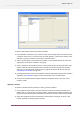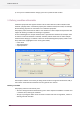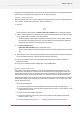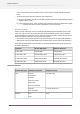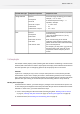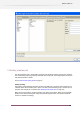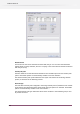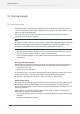Specifications
To insert a new variable in the text, proceed as follows:
1. In the text field at the bottom, place the text cursor in the location where you'd like to insert
a variable; make sure it is not inside a pair of square brackets [ ] that mark a variable; if the
text field is empty, just leave the cursor at the start of the field.
2. Select a variable group in the leftmost list ("Switch" in the example above); the list to the
right adjusts to list all the variables in this group.
3. Select a variable in the second list ("Date" in the example above); the text area to the right
adjusts to provide a brief description of the variable, the title bar indicates the variable's
data type, and the rightmost column shows any arguments relevant for this variable (see
Characteristics of variables on page 291).
4. If the rightmost column contains any text fields, enter the appropriate values for the variable's
arguments (see Metadata on page 311); leave a field blank to use its default value.
5. Once you are satisfied with the selected variable and argument values, press the "Insert
variable" button.
Updating a variable
To update a variable that was previously inserted, proceed as follows:
1. In the text field at the bottom, place the text cursor inside the variable you would like to
update, that is, inside the pair of square brackets [ ] that mark the variable; the fields in the
top portion of the property editor automatically synchronize with the contents of the variable.
2. Adjust the argument values for the variable in the text fields at the right, or select a new
variable (possibly in another group) as desired.
121
Enfocus Switch 10