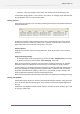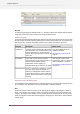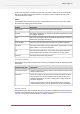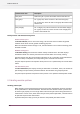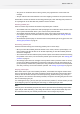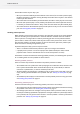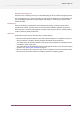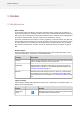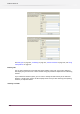Specifications
Switch offers various ways to retry a job:
• When you select the Problem jobs flow element in the canvas (and it contains problem jobs),
the Retry tool button is enabled. Pressing the Retry tool button retries all jobs in the selected
Problem jobs flow element.
• The context menu for the Problem jobs flow element also offers a "Retry all jobs" menu item.
• When the Files pane displays a list of problem jobs (because the Problem jobs flow element
is selected), its context menu offers a "Retry" menu item that retries only the selected job(s).
• The context menu for the Dashboard pane provides options to retry one or more of the listed
jobs. See Viewing flow problems on page 111.
Handling problem processes
While executing a flow Switch causes processes to be performed and jobs to be moved between
processes according to the specifications in the flow definition. However there are situations
where a process is no longer able to continue processing jobs due to some problem with the
process itself. In those cases, Switch makes all jobs in front of the process wait “inline” in the
flow until the problem is resolved (it makes no sense to move these jobs to the problem jobs
folder since there is nothing wrong with the jobs).
Important examples of why a process may fail include:
• There is a network communication problem so jobs can no longer be transferred.
• A property for the process is set to an improper value (Switch attempts to detect invalid
properties when a flow is activated but this can never be foolproof in all cases).
Switch offers a number of facilities for handling problem processes, from detecting their presence
to re-enabling them once the problem has been resolved.
Detecting problem processes
There are various ways to detect the existence of problem processes in Switch:
• The Problem Alerts user preferences allow specifying that a notification email should be sent
to the system administrator when communication (Email, FTP, local network) is down for
more than a specified time, or when an external process fails.
• The flow element corresponding to a problem process is shown in the canvas with a red error
mark, providing obvious feedback on its problem state (see Viewing an active flow on page
103).
• The Dashboard pane displays an overview of the current problem processes at any given time.
See Viewing flow problems on page 111.
Researching problem processes
Switch assists with locating and researching problem processes in various ways:
• The context menu for the Dashboard pane provides options to locate the flow element causing
the problem in the canvas. See Viewing flow problems on page 111.
• The Messages pane shows all messages issued by Switch and the processes under its control;
use the pane's filtering capabilities to pinpoint the messages issued for the process(es) involved
in the problem; this may provide some context in case the problem is caused by interrelated
processes. See Viewing log messages on page 107.
116
Enfocus Switch 10