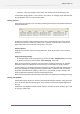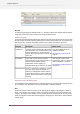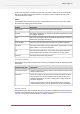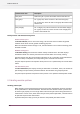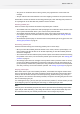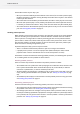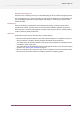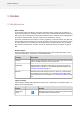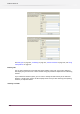Specifications
Group nodes, if present, are sorted on flow name. The order in which items are sorted within
each group (or within the category if there are no groups) can be configured by clicking the
column headers in the table.
Columns
The following table describes the columns in the Dashboard pane. You can resize and reorder
the columns by dragging the column headers.
DescriptionColumn
The moment in time when the problem was detectedTime stamp
The Switch module (such as Control) or type of flow element from which
the problem originated
Module
The name of the flow in which the problem originated (this column is
absent when grouping is turned on)
Flow
The name of the flow element from which the problem originatedFlow element
The unique name prefix of the job referred to in the message, or is left
blank if there is no unique name prefix.
Job Prefix
The name of the problem job, or the name of the job for which the
process problem was detected, or blank if there is no job context
Job
A message that describes the problemMessage
Researching problems
The Dashboard pane offers assistance with researching a problem through the following context
menu items:
DescriptionContext menu item
Causes the canvas to select the flow and the flow element listed in the
selected problem item
Show flow element
Causes the canvas to select the flow and the flow element in which
the job listed in the selected problem item currently resides (i.e. a
Show job
problem jobs folder for the “jobs” category and a regular folder for
the other categories)
Causes the files pane to show the backing folder of the previously
mentioned flow element, and to select the job under consideration
Retrying problems
The Dashboard pane offers assistance with retrying a problem through the context menu items
described in the following table. See Handling problem jobs on page 114 and Handling problem
processes on page 116 for more information on retrying problems.
113
Enfocus Switch 10