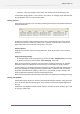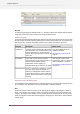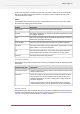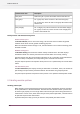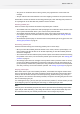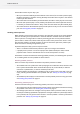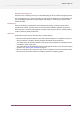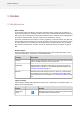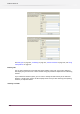Specifications
• Choose the "Clear log messages" menu item in the context menu of the Messages pane.
A confirmation dialog appears. If you press the "Yes" button, all messages will be removed from
the log database; there is no undo for this action.
Viewing processes
The Progress pane displays a list of currently executing processes (for all active flows) with their
progress information.
Examples of processes include internal processes such as downloading a file from an FTP site,
and external processes controlled by Switch such as distilling a PostScript file. Processes are
dynamically added to and removed from the list as they occur.
Concurrent processes
Depending on the value of the processing preferences, there may be more or less concurrent
processes.
Stopping and starting processing
•
To cause the Switch server to stop processing: Choose the File > Stop processing menu item.
•
To resume processing: Choose the File > Start processing menu item.
When you stop processing, operation of all active flows is halted and flows are de-activated
temporarily. When you subsequently start processing, all active flows are simply resumed.
To stop processing is sometimes useful while designing and testing a flow that interacts with a
third-party application. Stopping processing suspends Switch's interaction with the external
application (and with the file system), so that you can, for example, change a setting in the
external application without the need for deactivating the flow.
When in doubt, deactivate and reactivate the flow rather than stopping and restarting processing.
Viewing flow problems
The Dashboard pane displays an overview of current flow execution problems at any given time.
This is in contrast with the Messages pane, which provides an audit trail of what happened in
the past.
Furthermore, the Dashboard allows relevant actions to be taken for certain problem types, such
as retrying a problem job.
111
Enfocus Switch 10