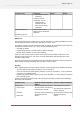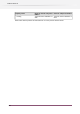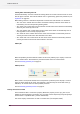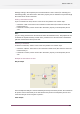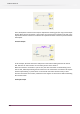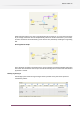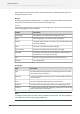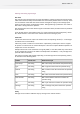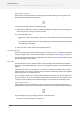Specifications
Exporting log messages
The messages currently displayed in the Messages pane (after filtering) can be exported to an
XML file for processing by third-party tools.
To export log messages, perform the following steps:
1. Setup filters (as explained above) so that the Messages pane displays just the messages you
want to export; the sorting order doesn't matter.
2. Do one of the following:
• Choose the "Export Log messages" menu item in the context menu of the Messages pane;
or
• Ensure that the keyboard focus is in the Messages pane and press the "Export log messages
from Messages" tool button.
3. Select a location and file name for the exported XML file.
Automated daily export
Switch can automatically export all log messages on a daily basis. This is configured through the
"Export messages to XML" and "Destination folder" user preferences (see Logging on page 190.
If you set the destination folder to an input folder for a Switch flow, you can automatically process
the exported log files using Switch.
XML schema
The exported XML file uses a simple schema to store messages. All XML element and attribute
names are in the default Namespace, there are no Namespace prefixes and no Namespaces are
defined.
The root element name is “message-list”. It contains a “message” element for each message
being exported. The “message” elements occur in the order the messages were issued regardless
of the sorting order in the Messages pane.
Each “message” element has a number of XML attributes corresponding to the message fields in
the exact format as stored in the database; empty values are omitted. The text content of each
“message” element contains the formatted message as it is displayed in the Messages pane.
Clearing log messages
Log messages are stored in a database on disk and thus remain available after quitting and
restarting Switch (the application data preferences determine for how long messages are retained).
To permanently clear all log messages, perform one of these steps:
• Press the "Clear log messages" tool button; or
110
Enfocus Switch 10