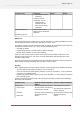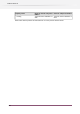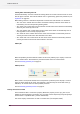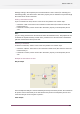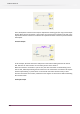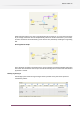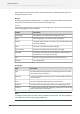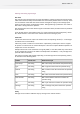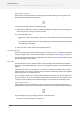Specifications
Although editing in the Properties pane is disabled while a flow is active (see activating and
deactivating flows), the status of the "Hold files" property can be modified at any time through
the context menu of the connection.
Putting a connection on hold
To put a connection on hold, select it in the canvas and perform one of these steps:
• Choose the "Hold" menu item in the connection context menu (this works for active and
inactive flows); or
• If the flow is inactive, set the value of the "Hold files" property in the Properties pane to
"Yes".
Note:
If a job is being processed over the connection when the transition occurs, that job/process will
be allowed to complete normally. In that case a job will arrive in the connection's destination
after the connection has been put on hold.
Releasing a connection
To release a connection, select it in the canvas and perform one of these steps:
• Choose the "Release" menu item in the connection context menu (this works for active and
inactive flows); or
• If the flow is inactive, set the value of the "Hold files" property in the Properties pane to
"No".
Examples of connections on hold
Hold job example
In this example the Hold job is used to distribute jobs evenly across three printers. The connections
for printers A and B have been put on hold because the printers are temporarily off line. This
causes the Hold job to send all jobs to printer C.
Folders example
105
Enfocus Switch 10