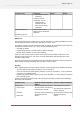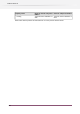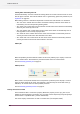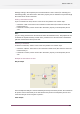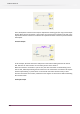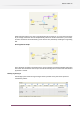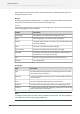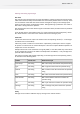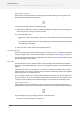Specifications
Scanning folders and checking Mail / FTP
Switch automatically scans the contents of backing folders and checks Mail and FTP in an active
flow at regular intervals. The interval between scans is governed by global user preferences; see
Preferences on page 184.
When testing a flow it is sometimes impractical to wait for the next interval scan. Therefore:
• The "scan now" context menu for Folder and Submit hierarchy elements causes Switch to
immediately scan the corresponding backing folder.
• The "Check now" context menu for Mail Receive and FTP receive causes Switch to immediately
check for jobs arrived by mail or FTP .
• The "scan folders now" context menu for the canvas causes Switch to immediately scan all
backing folders in the currently displayed flow.
• The "Check FTP now" context menu for the canvas causes Switch to immediately check for
arrived jobs with all FTP receive flow elements in this flow.
• The "Check Mail now" context menu for the canvas causes Switch to immediately check for
arrived jobs with all Mail receive flow elements in this flow.
Problem jobs
When the problem jobs flow element contains at least one problem job, it displays a red error
mark as shown above. This feedback is provided for both active and inactive flows.
See also Handling problem jobs on page 114.
Problem processes
When a flow is active, flow elements that correspond to a problem process display a red error
mark (as shown above for FTP send). This feedback is provided only for active flows since, by
definition, an inactive flow can't have problem processes.
See also Handling problem processes on page 116.
Putting connections on hold
Most connections offer a "Hold files" property. While this property is set to yes, jobs are not
allowed to move through the connection. This is mostly used to temporarily hold jobs (perhaps
because there is a problem with a process downstream).
The canvas displays connections on hold as a dashed line (see examples below).
104
Enfocus Switch 10