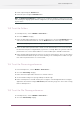Specifications
3. Define if files have to be deleted after a number of days, if they exceed a number of megabytes,
or if the number of files gets too high.
4. Define if empty subfolders need to be removed
5. Define what file types you want to be deleted automatically.
Note: Note that Enfocus PitStop Server will only remove files and folders that have been
processed.
15.6 To set your Font preferences
1. In PitStop Server, choose Window > Preferences .
2. Select the Fonts category.
3. Click the Add... button.
4. Select the necessary font folders on your hard disk or network drive and click OK.
The selected font folders appear in the Font Folders pane of the Enfocus PitStop Server
Preferences Panel.
Note: You can add font folders for a specific hot folder in the Hot Folder setup. See also Fonts
on page 60.
5. Click the Remove button to remove a font folder.
15.7 To set your Color Management preferences
1. In PitStop Server, choose Window > Preferences
2. Select the Color Management category
3. Configure the general color management settings in the General tab.
4. In the Images tab, you can select the Apply General color settings checkbox to apply the general
settings for the images too or you can select the Enable color management checkbox to override
the general color settings and configure separate settings for images.
5. Select a default source and target ICC profile for each color space. By selecting Sync with
Acrobat, the corresponding ICC profile defined in the Acrobat preference will be used.
6. Select the CMM Engine to be used, and (if applicable) select Use black point compensation
checkbox.
Note: You can set color management for a specific hot folder in the Hot Folder setup. See also
Using Color Management in Enfocus PitStop Server on page 88.
102
Enfocus PitStop Server