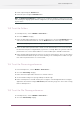Specifications
4. Install a pack using the Install button.
5. Uninstall a pack using the Uninstall button.
Note: The Enfocus Pack Manager is common across all Enfocus products. It helps you in selecting
and installing the language packs and the configurators (in case you have Enfocus Switch installed)
of your choice.
15.3 To set the Folders
1. In PitStop Server, choose Window > Preferences...
2. Select the Folders category
3. Define in what folder PitStop Server can store temporary files. Click the Use Default button to
store them in the default location or click the Browse button to choose any other folder.
Note: If the Temporary Files folder is changed, you will have to restart PitStop Server WatchDog.
4. Define in what folder quarantined files will be stored. Quarantined files are files that need to
be taken out of the processing workflow, e.g. if the file is corrupt. Make sure you have sufficient
permissions to access this folder and there is sufficient disk space available on this drive.
5. Define in what folder PitStop Server will store its special events log files. These are files which
contain information about the special events that may occur in PitStop Server. Make sure you
have sufficient permissions to access this folder.
15.4 To set the Processing preferences
1. In the PitStop Server, choose Window > Preferences... .
2. Select the Processing category.
3. Define how often input folders must be checked for new files.
4. Set the number of days to keep Logs and Special Event Logs.
5. Define if PitStop Server should continue processing files in the background when closing the
application. The default setting is Ask the user, which means you get the choice when closing
Enfocus PitStop Server.
15.5 To set the File Cleanup preferences
1. In PitStop Server, choose Window > Preferences... .
2. Select the File Cleanup category
101
Enfocus PitStop Server