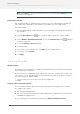System information
Saving the color in the color library will make the color available for other PitStop Pro tasks,
such as performing global color changes or creating Action Lists. You will then be able to
retrieve this spot color from the color library and reuse it.
To apply a spot color
1. Using the Select Objects tool , select an object or text.
2. Choose Window > Show Enfocus Inspector or click the Show Inspector button to display
the Enfocus Inspector.
3. Select the Stroke and Fill category.
4. Select the Color Picker from the fly-out menu.
5. In the Spot Color Picker, select a Color Library.
6. Select a spot color in the list and click OK.
To edit spot colors
You cannot use the Enfocus Inspector and the Color Picker to select a spot color in the color library
and change its values. There may be other objects in your PDF document which use the same spot
color and you do not want to change those. If you do want to change a spot color throughout your
complete PDF document, you can use a Global Change or an Action List.
To remap spot colors
PitStop Pro allows you to remap spot colors of the DeviceN color space of a pixel image to any
other color in the PDF document or the User Swatches. Remapping spot colors can be useful if
you have to make color separations of your PDF document. In that case, you can leave the original
pixel image with the spot colors unchanged, but remap a specific spot color to a corresponding
color in the CMYK color space.
1. Open the PDF document in which you want to remap a spot color.
2. Choose Window > Show Enfocus Inspector or click the Show Inspector button to display
the Enfocus Inspector.
3. Click the Separations > Remap category.
4. Using the Select Objects tool , select a pixel image in your PDF document which contains
DeviceN spot colors.
5. Select one of the spot colors that appear in the Remap Spot Colors area.
6. Do one of the following:
• To remap the selected color to a CMYK color or any other spot color present in the selected
object, select the appropriate color from theRemap to list.
• To remap the selected color to any other spot color, click Pick Color, and then select a color
from a Color Libraryin the Color Picker.
7. Click Apply.
199
Enfocus PitStop Pro