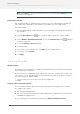System information
If you print a spot color at 100 %, a solid opaque color appears on your page (not a dot pattern). A
tint of a spot color, i.e. a lightened spot color, is created by printing smaller halftone dots of the
base color.
Spot colors can provide excellent results when used for offset printing. For digital output or monitor
display, however, spot colors are less well-suited and should be used with caution.
PitStop Pro enables you to perform the following spot color-related tasks:
•
To create spot colors
on page 198
•
To apply a spot color
on page 199
•
To edit spot colors
on page 199
•
To remap spot colors
on page 199
•
To duplicate a spot color
on page 200
To create spot colors
You can use PitStop Pro to create new spot colors in Adobe Acrobat or change their names or
CMYK values. This approach has the advantage that it is easier to keep these colors consistent
throughout your complete document, compared to managing the spot colors in the source files
and your authoring and design programs. Graphics which you import into a desktop publishing
program, for example, may have mutual differences in their spot color definitions. Or, the spot
color definitions in these graphics may differ from those which you have defined in your desktop
publishing program.
Proceed as follows:
1. Create or open a PDF documentwith a colored object or text.
2. Using the Select Objects tool , select an object or text.
3. Choose Window > Show Enfocus Inspector or click the Show Inspector button to display
the Enfocus Inspector.
4. Select the Stroke and Fill category.
5. Select the Color Picker from the fly-out menu.
6. In the Color Picker, create a Spot Color:
a) Select New from the flyout menu to create a Spot Color from scratch, or New from ... to
create a spot color based on the selected color in the library
b) Enter a name for the spot color
c) Select Define as Spot Color alternative values. This means the color will be a Spot Color,
and the CMYK/RGB values entered below are "alternative values, to be used when converting
the color or for display.
d) Enter RGB or CMYK values to define the color
e) Click OK
7. Do one of the following:
• To apply the new spot color to the object you selected, select the new spot color and click
OK.
• To store the spot color in the color library only without applying it to the object you selected,
click Cancel.
198
Enfocus PitStop Pro