User guide
Table Of Contents
- Chapter 1: Getting Started
- About This Chapter
- Topics
- The Instant PDF Documentation Set
- Using the Instant PDF Help Set
- System Requirements
- Installing Instant PDF
- Starting and Configuring Instant PDF
- Installing Predefined PDF Queues
- Buying and Registering Enfocus Instant PDF
- Getting Support
- Setting the Instant PDF Preferences
- Preferences > Personal Information
- Preferences > Language
- Preferences > Messages
- Preferences > Updates
- Preferences > Units
- Preferences > CertifiedPDF.net Membership
- Preferences > CertifiedPDF.net Synchronize
- Preferences > Jobs Location
- Preferences > Jobs Processing
- Preferences > Jobs Color Management
- Preferences > Jobs History
- Preferences > Help Location
- Preferences > Applications
- Preferences > E-mail Server
- Chapter 2: Creating Certified PDF Documents
- About This Chapter
- Topics
- Understanding the PDF Creation Process
- Creating PDF Documents the Conventional Way: Trial and Error
- Creating PDF Documents the Enfocus Way: the One-Step Process to an Output-Ready PDF File
- What Is an Enfocus PDF Queue?
- Viewing PDF Queues
- Creating a Certified PDF Document in QuarkXPress 7 or 8
- Creating a Certified PDF Document in Adobe InDesign CS3, CS4 or CS5
- Creating a Certified PDF Document in Adobe Illustrator CS3, CS4 or CS5
- Creating a Certified PDF Document in Adobe Acrobat 8 or 9
- Creating a Certified PDF Document in Mac OS X
- Creating a Certified PDF Document from PostScript or PDF Files
- Creating a Certified PDF Document by Printing to a Virtual Printer
- Chapter 3: Preflighting PDF documents
- Chapter 4: Using Action Lists
- Chapter 5: Working with Certified PDF documents
- About This Chapter
- Topics
- About Certified PDF
- Guaranteed Preflighting
- Document Consistency
- Responsibility
- The Certified PDF Workflow Explained
- What Is an Enfocus Certified PDF Document?
- Certified PDF User Identification
- Certified PDF Document Status
- Starting a Certified PDF Workflow for a PDF document
- Checking the Certified PDF Status of a PDF Document
- Viewing the Preflight Report of a Certified PDF Document
- Viewing the Edit Log File
- Viewing the Editing Sessions
- Chapter 6: Managing Jobs
- Chapter 7: Creating and Editing PDF Queues
- About This Chapter
- Topics
- Creating a New Enfocus PDF Queue
- Editing an Enfocus PDF Queue
- Using Variables When Configuring PDF Queues
- PDF Queue Properties
- Information
- Author
- Color Management
- Locking
- File Name
- PostScript to PDF
- Output Options
- QuarkXPress 7 or 8
- Adobe InDesign CS3, CS4 or CS5
- Adobe Illustrator CS3, CS4 or CS5
- Virtual Printer
- Mac OS X
- Existing File
- Correction
- Preflight
- Review
- Save
- FTP
- Enfocus PowerSwitch
- Summary
- Chapter 8: Managing PDF Queues
- Chapter 9: Using and Managing CertifiedPDF.net PDF Queues
- Index
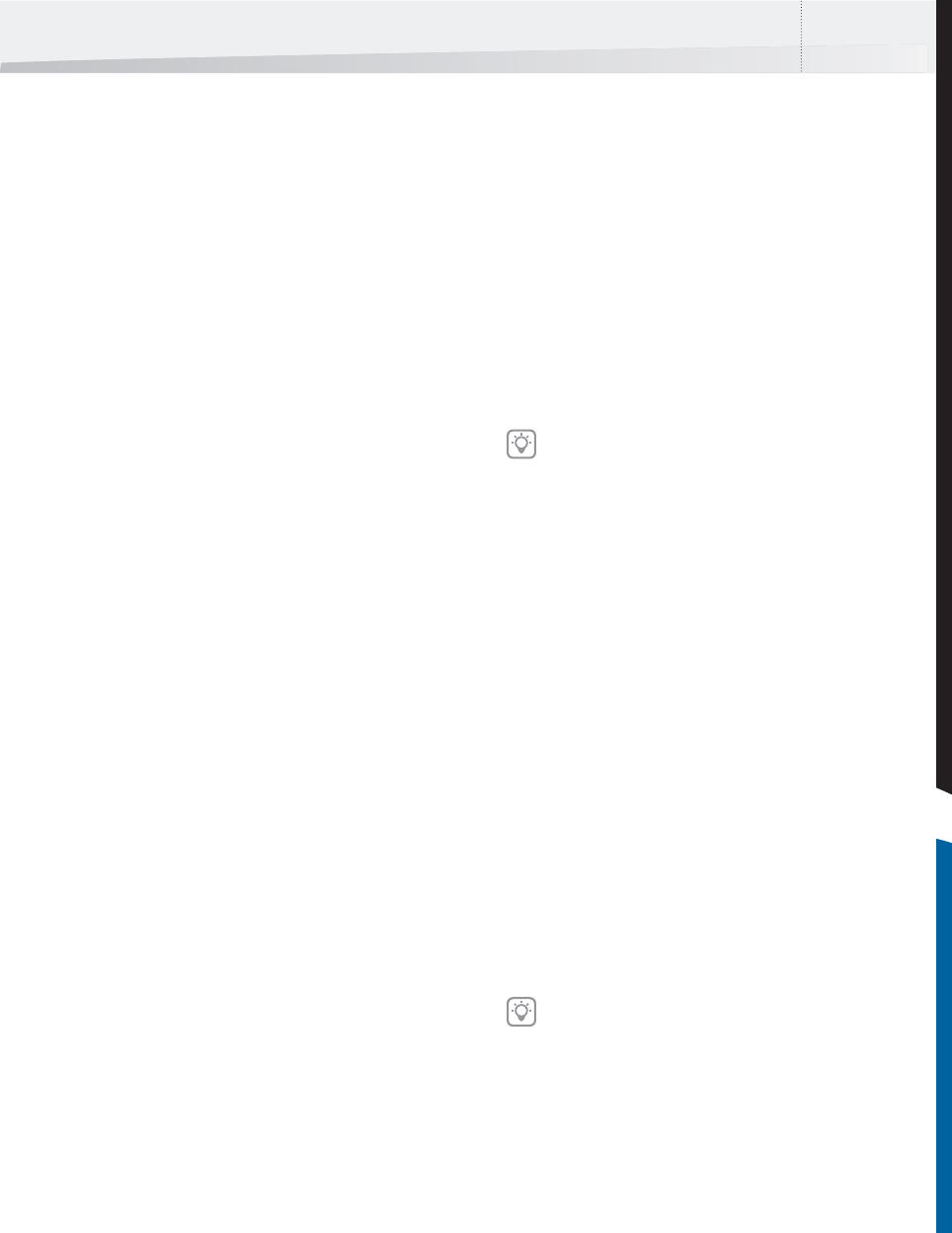
Enfocus Instant PDF User Guide 99
2 Enter a name and specify the appropriate set-
tings for your PDF output, and click OK.
3 Select that PDF Output Style and choose
Export to save it in a folder of your choice.
The file type will be “.XML”.
Export QuarkXPress Print Output Styles to a File
You can use QuarkXPress Print Output Styles in an
Enfocus PDF Queue if you select PS (PostScript)
Export as your preferred PDF creation method. You
configure these Print Output Styles in QuarkXPress,
export them to a (*.XML) file and link this file to
your PDF Queue.
To export QuarkXPress Print Output Styles to a file:
1 In QuarkXPress, choose Edit > Output Styles.
New > Print
2 Enter a name and specify the appropriate set-
tings for your PS output, and click OK.
3 Select that Print Output Style and choose
Export to save it in a folder of your choice.
The file type will be “.XML”.
Set Up a PDF Queue for QuarkXPress 7 or 8
Before you can successfully use the Save As Certified
PDF command from the QuarkXPress File menu, you
must set up a PDF Queue that contains the appro-
priate settings for QuarkXPress.
There are two mechanisms that you can use when
creating a Certified PDF document from QuarkX-
Press:
• Direct PDF export: QuarkXPress saves the
document directly to PDF.
• PostScript to PDF export: behind the scenes,
QuarkXPress creates a PostScript file first. This
PostScript file is automatically passed on to
Instant PDF.
To configure a PDF Queue for use with
QuarkXPress 7 or 8:
1 In the main Instant PDF window, click the PDF
Queues button to see the list of PDF Queues.
2 Select a PDF Queue in the list and click the
Edit button.
3 Make sure you are in the Advanced Enfocus
PDF Queue Editor: You should see the Stan-
dard button. If not, click the Advanced but-
ton.
4 Click the QuarkXPress 7 category.
5 Select the option Allow QuarkXPress 7 inte-
gration or Allow QuarkXPress 8 integration.
6 Follow the on-screen instructions in the
Help
area to specify the way in which you will be
creating PDF documents from QuarkXPress in
order of priority:
• Direct PDF Export
• PS (PostScript) Export
Direct PDF Export
If you selected Direct PDF Export as the preferred
method of creating PDF documents, you can also
specify which PDF export options you will use when
you save your QuarkXPress as a Certified PDF docu-
ment:
• The settings derived from the Preflight Profile
of the PDF Queue.
• The settings from a QuarkXPress PDF Output
Styles file (*.XML).
PS (PostScript) Export
If you selected PS (PostScript) Export as the pre-
ferred PDF creation method, a PostScript file will be
created first using a virtual printer.
You can use:
• The settings derived from the Preflight Profile
of the PDF Queue.
• The settings from a QuarkXPress Print Output
Styles file (*.XML).
If one or more properties in this category is
locked, see “Locking” on page 93.
Check the categories Virtual Printer and Post-
Script to PDF and make sure that these prop-
erties have been correctly configured too.
InstantPDF.book Page 99 Wednesday, June 9, 2010 4:04 PM










