User guide
Table Of Contents
- Chapter 1: Getting Started
- About This Chapter
- Topics
- The Instant PDF Documentation Set
- Using the Instant PDF Help Set
- System Requirements
- Installing Instant PDF
- Starting and Configuring Instant PDF
- Installing Predefined PDF Queues
- Buying and Registering Enfocus Instant PDF
- Getting Support
- Setting the Instant PDF Preferences
- Preferences > Personal Information
- Preferences > Language
- Preferences > Messages
- Preferences > Updates
- Preferences > Units
- Preferences > CertifiedPDF.net Membership
- Preferences > CertifiedPDF.net Synchronize
- Preferences > Jobs Location
- Preferences > Jobs Processing
- Preferences > Jobs Color Management
- Preferences > Jobs History
- Preferences > Help Location
- Preferences > Applications
- Preferences > E-mail Server
- Chapter 2: Creating Certified PDF Documents
- About This Chapter
- Topics
- Understanding the PDF Creation Process
- Creating PDF Documents the Conventional Way: Trial and Error
- Creating PDF Documents the Enfocus Way: the One-Step Process to an Output-Ready PDF File
- What Is an Enfocus PDF Queue?
- Viewing PDF Queues
- Creating a Certified PDF Document in QuarkXPress 7 or 8
- Creating a Certified PDF Document in Adobe InDesign CS3, CS4 or CS5
- Creating a Certified PDF Document in Adobe Illustrator CS3, CS4 or CS5
- Creating a Certified PDF Document in Adobe Acrobat 8 or 9
- Creating a Certified PDF Document in Mac OS X
- Creating a Certified PDF Document from PostScript or PDF Files
- Creating a Certified PDF Document by Printing to a Virtual Printer
- Chapter 3: Preflighting PDF documents
- Chapter 4: Using Action Lists
- Chapter 5: Working with Certified PDF documents
- About This Chapter
- Topics
- About Certified PDF
- Guaranteed Preflighting
- Document Consistency
- Responsibility
- The Certified PDF Workflow Explained
- What Is an Enfocus Certified PDF Document?
- Certified PDF User Identification
- Certified PDF Document Status
- Starting a Certified PDF Workflow for a PDF document
- Checking the Certified PDF Status of a PDF Document
- Viewing the Preflight Report of a Certified PDF Document
- Viewing the Edit Log File
- Viewing the Editing Sessions
- Chapter 6: Managing Jobs
- Chapter 7: Creating and Editing PDF Queues
- About This Chapter
- Topics
- Creating a New Enfocus PDF Queue
- Editing an Enfocus PDF Queue
- Using Variables When Configuring PDF Queues
- PDF Queue Properties
- Information
- Author
- Color Management
- Locking
- File Name
- PostScript to PDF
- Output Options
- QuarkXPress 7 or 8
- Adobe InDesign CS3, CS4 or CS5
- Adobe Illustrator CS3, CS4 or CS5
- Virtual Printer
- Mac OS X
- Existing File
- Correction
- Preflight
- Review
- Save
- FTP
- Enfocus PowerSwitch
- Summary
- Chapter 8: Managing PDF Queues
- Chapter 9: Using and Managing CertifiedPDF.net PDF Queues
- Index
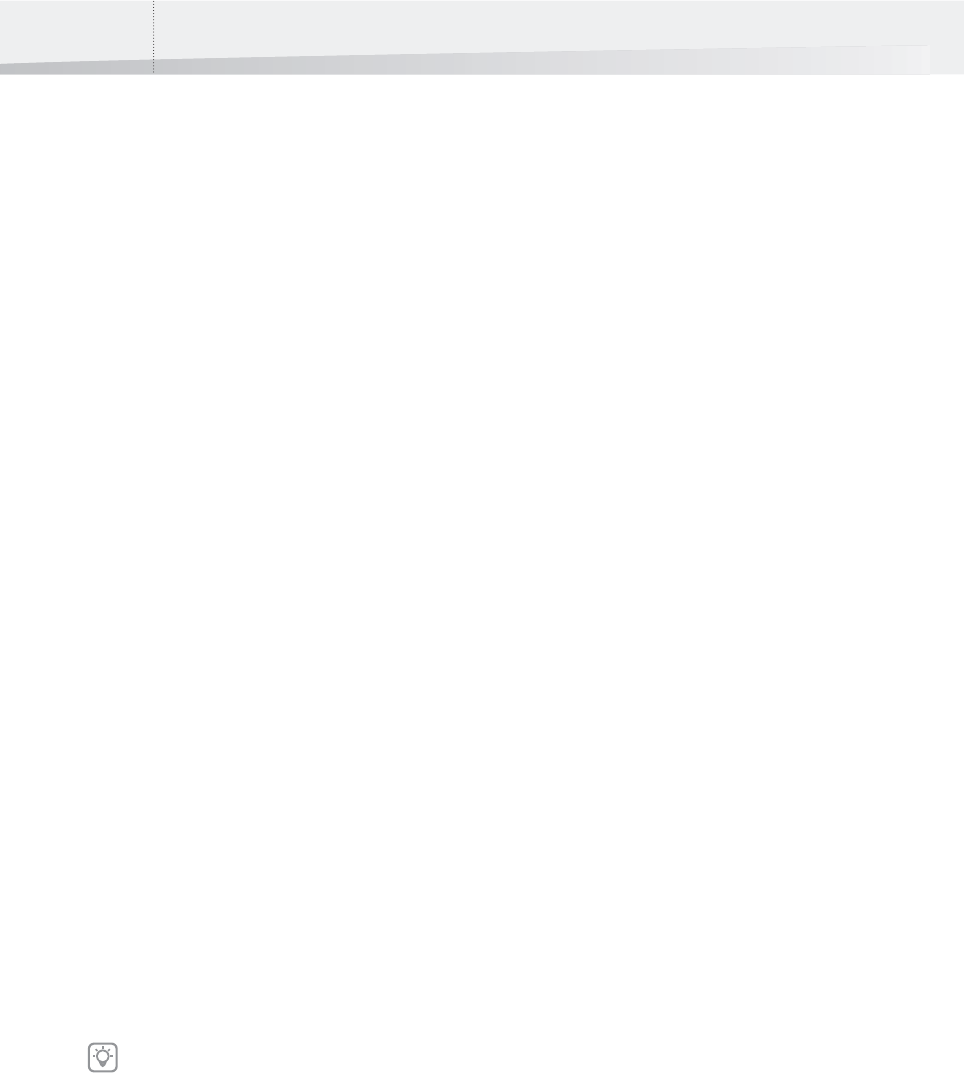
Chapter 7: Creating and Editing PDF Queues96
PostScript to PDF
Converting PostScript Files to Certified PDF Docu-
ments Using an Enfocus PDF Queue
You can use a PDF Queue to convert your PostScript
files to Certified PDF documents. This method is
similar to the traditional way of creating PDF docu-
ment using Acrobat Distiller:
1 You create a PostScript file of your original
document. You use a printer driver, for exam-
ple Adobe PDF, in this process.
2 Acrobat Distiller converts the PostScript file to
a PDF file using specific conversion settings
(called “Adobe PDF Settings” in Acrobat
Distiller 8 and 9).
If you enable the PDF Queue to convert PostScript
files to PDF files, you can also specify the conversion
settings:
• Using an Adobe PDF Settings File (*.jobop-
tions)
• Deriving the Acrobat Distiller PDF Settings from
the Preflight Profile
To configure a PDF Queue for PostScript to PDF
conversion:
1 In the main Instant PDF window, click the PDF
Queues button to see the list of PDF Queues.
2 Select a PDF Queue in the list and click the
Edit button.
3 Make sure you are in the Advanced Enfocus
PDF Queue Editor: You should see the Stan-
dard button. If not, click the Advanced but-
ton.
4 Click the PostScript to PDF category.
5 Select the option Allow PostScript to PDF con-
version.
6 Configure the PDF Queue for PostScript to PDF
conversion, following the on-screen instruc-
tions in the Help area.
Using an Adobe PDF Settings File (*.joboptions)
Adobe PDF Settings are commonly known as Acro-
bat Distiller Job Options. Both are the same: the
collection of settings which Acrobat Distiller is using
to convert PostScript files to PDF. They are now
called Adobe PDF Settings in Acrobat Distiller 8 and
9 but were called Job Options in previous versions.
Using an Adobe PDF Settings File (*.joboptions) in
your PDF Queue is like you would use Acrobat Dis-
tiller. It is important to check these settings care-
fully, because they will ultimately define the qual-
ity of your PDF documents. You can check Adobe
PDF Settings in Acrobat Distiller.
Deriving the Acrobat Distiller PDF Settings from the
Preflight Profile
Your PDF Queue will always use a Preflight Profile to
preflight the PDF documents: check a number of
properties in the PDF document and fix (potential)
problems, if any. As such, the Preflight Profile is the
key determinant of the quality of your PDF docu-
ment. Therefore, you may want to derive the Acro-
bat Distiller PDF settings from the Preflight Profile.
This means that certain checked properties in the
Preflight Profile will be detected and will be set
correspondingly in the Acrobat Distiller PDF settings.
Example: Deriving the Downsampling Settings
from a Preflight Profile
Suppose you want the maximum resolution of the
images in your PDF document to be 300 dots per
inch (dpi). You can then use a Preflight Profile in
your PDF Queue which will do the following:
1 Check the resolution of the images in your PDF
documents.
2 Downsample the images to 300 dpi if their
original resolution was higher.
If one or more properties in this category is
locked, see “Locking” on page 93.
InstantPDF.book Page 96 Wednesday, June 9, 2010 4:04 PM










