User guide
Table Of Contents
- Chapter 1: Getting Started
- About This Chapter
- Topics
- The Instant PDF Documentation Set
- Using the Instant PDF Help Set
- System Requirements
- Installing Instant PDF
- Starting and Configuring Instant PDF
- Installing Predefined PDF Queues
- Buying and Registering Enfocus Instant PDF
- Getting Support
- Setting the Instant PDF Preferences
- Preferences > Personal Information
- Preferences > Language
- Preferences > Messages
- Preferences > Updates
- Preferences > Units
- Preferences > CertifiedPDF.net Membership
- Preferences > CertifiedPDF.net Synchronize
- Preferences > Jobs Location
- Preferences > Jobs Processing
- Preferences > Jobs Color Management
- Preferences > Jobs History
- Preferences > Help Location
- Preferences > Applications
- Preferences > E-mail Server
- Chapter 2: Creating Certified PDF Documents
- About This Chapter
- Topics
- Understanding the PDF Creation Process
- Creating PDF Documents the Conventional Way: Trial and Error
- Creating PDF Documents the Enfocus Way: the One-Step Process to an Output-Ready PDF File
- What Is an Enfocus PDF Queue?
- Viewing PDF Queues
- Creating a Certified PDF Document in QuarkXPress 7 or 8
- Creating a Certified PDF Document in Adobe InDesign CS3, CS4 or CS5
- Creating a Certified PDF Document in Adobe Illustrator CS3, CS4 or CS5
- Creating a Certified PDF Document in Adobe Acrobat 8 or 9
- Creating a Certified PDF Document in Mac OS X
- Creating a Certified PDF Document from PostScript or PDF Files
- Creating a Certified PDF Document by Printing to a Virtual Printer
- Chapter 3: Preflighting PDF documents
- Chapter 4: Using Action Lists
- Chapter 5: Working with Certified PDF documents
- About This Chapter
- Topics
- About Certified PDF
- Guaranteed Preflighting
- Document Consistency
- Responsibility
- The Certified PDF Workflow Explained
- What Is an Enfocus Certified PDF Document?
- Certified PDF User Identification
- Certified PDF Document Status
- Starting a Certified PDF Workflow for a PDF document
- Checking the Certified PDF Status of a PDF Document
- Viewing the Preflight Report of a Certified PDF Document
- Viewing the Edit Log File
- Viewing the Editing Sessions
- Chapter 6: Managing Jobs
- Chapter 7: Creating and Editing PDF Queues
- About This Chapter
- Topics
- Creating a New Enfocus PDF Queue
- Editing an Enfocus PDF Queue
- Using Variables When Configuring PDF Queues
- PDF Queue Properties
- Information
- Author
- Color Management
- Locking
- File Name
- PostScript to PDF
- Output Options
- QuarkXPress 7 or 8
- Adobe InDesign CS3, CS4 or CS5
- Adobe Illustrator CS3, CS4 or CS5
- Virtual Printer
- Mac OS X
- Existing File
- Correction
- Preflight
- Review
- Save
- FTP
- Enfocus PowerSwitch
- Summary
- Chapter 8: Managing PDF Queues
- Chapter 9: Using and Managing CertifiedPDF.net PDF Queues
- Index
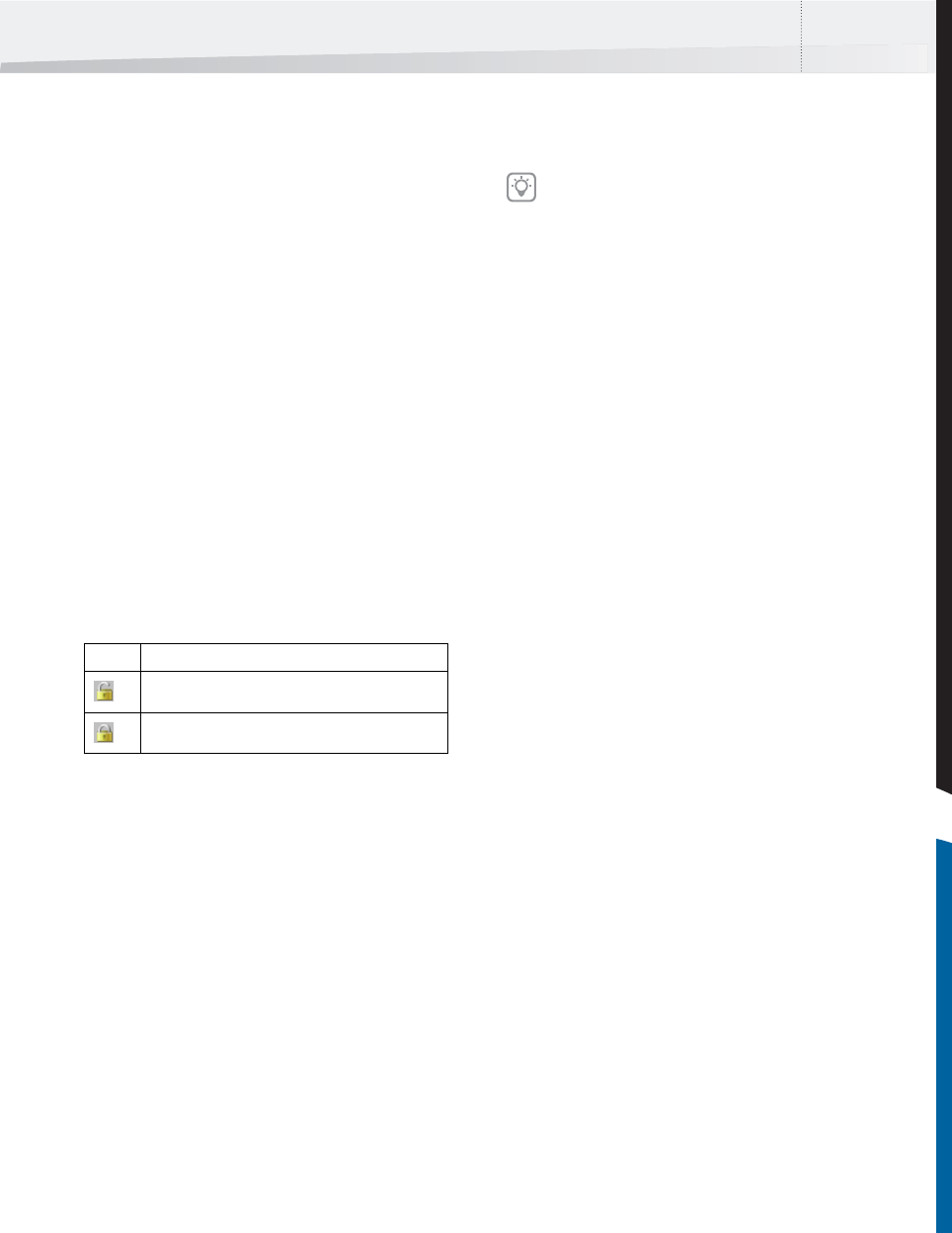
Enfocus Instant PDF User Guide 93
Locking
Ways to Lock Properties of a PDF Queue
You can lock one or more properties of a PDF Queue
to prevent the users of the PDF Queue from chang-
ing these properties accidentally or incorrectly.
There are various ways to lock properties of a PDF
Queue:
• Locking Individual Properties of a PDF Queue
• Locking Properties “on Top of” Other Proper-
ties
• Locking Collections of Properties
Locking Individual Properties of a PDF Queue
If you lock properties of a PDF Queue, you will be
promped to enter a password. You, or the users of
the PDF Queue, will need to enter this password to
unlock these properties again.
Padlock icons next to the properties indicate
whether the respective property is locked or
unlocked:
To lock or unlock individual properties of a PDF
Queue:
1 In the main Instant PDF window, click the PDF
Queues button to see the list of PDF Queues.
2 Select a PDF Queue in the list and click the
Edit button.
3 Make sure you are in the Advanced Enfocus
PDF Queue Editor: You should see the Stan-
dard button. If not, click the Advanced but-
ton.
4 Select the appropriate category of properties.
5 Click the padlock next to the property which
you wish to lock or unlock.
6 Lock or unlock the properties of your choice.
7 If necessary, click other categories and lock or
unlock the respective properties.
8 Click OK when done.
Locking Properties “on Top of” Other Properties
There may be situations where you have a PDF
Queue in which a number of properties have been
locked already. You may then wish to:
• Unlock some of these properties
• Lock some additional properties “on top of”
the ones which are already locked.
You can do this in the same way as you would lock
or unlock individual properties of a PDF Queue,
provided that you know the password of the prop-
erties which have already been locked.
Locking Collections of Properties
Instead of locking or unlocking individual proper-
ties of a PDF Queue, you can also lock or unlock a
collection of properties:
• All properties
• No properties
• Properties which are relevant to you if you are
a member of an industry association, printer
or publisher
Be careful, however, if you apply a collection of
locked properties in a PDF Queue which has already
a number of locked properties. The settings of the
collection of locked properties will override the
properties which were already locked in the PDF
Queue. Suppose you have a PDF Queue, named
Icon Meaning
The property is unlocked.
The property is locked.
If you lock or unlock the property for the first
time, you will be prompted to enter a name
and password and click OK.
InstantPDF.book Page 93 Wednesday, June 9, 2010 4:04 PM










