User guide
Table Of Contents
- Chapter 1: Getting Started
- About This Chapter
- Topics
- The Instant PDF Documentation Set
- Using the Instant PDF Help Set
- System Requirements
- Installing Instant PDF
- Starting and Configuring Instant PDF
- Installing Predefined PDF Queues
- Buying and Registering Enfocus Instant PDF
- Getting Support
- Setting the Instant PDF Preferences
- Preferences > Personal Information
- Preferences > Language
- Preferences > Messages
- Preferences > Updates
- Preferences > Units
- Preferences > CertifiedPDF.net Membership
- Preferences > CertifiedPDF.net Synchronize
- Preferences > Jobs Location
- Preferences > Jobs Processing
- Preferences > Jobs Color Management
- Preferences > Jobs History
- Preferences > Help Location
- Preferences > Applications
- Preferences > E-mail Server
- Chapter 2: Creating Certified PDF Documents
- About This Chapter
- Topics
- Understanding the PDF Creation Process
- Creating PDF Documents the Conventional Way: Trial and Error
- Creating PDF Documents the Enfocus Way: the One-Step Process to an Output-Ready PDF File
- What Is an Enfocus PDF Queue?
- Viewing PDF Queues
- Creating a Certified PDF Document in QuarkXPress 7 or 8
- Creating a Certified PDF Document in Adobe InDesign CS3, CS4 or CS5
- Creating a Certified PDF Document in Adobe Illustrator CS3, CS4 or CS5
- Creating a Certified PDF Document in Adobe Acrobat 8 or 9
- Creating a Certified PDF Document in Mac OS X
- Creating a Certified PDF Document from PostScript or PDF Files
- Creating a Certified PDF Document by Printing to a Virtual Printer
- Chapter 3: Preflighting PDF documents
- Chapter 4: Using Action Lists
- Chapter 5: Working with Certified PDF documents
- About This Chapter
- Topics
- About Certified PDF
- Guaranteed Preflighting
- Document Consistency
- Responsibility
- The Certified PDF Workflow Explained
- What Is an Enfocus Certified PDF Document?
- Certified PDF User Identification
- Certified PDF Document Status
- Starting a Certified PDF Workflow for a PDF document
- Checking the Certified PDF Status of a PDF Document
- Viewing the Preflight Report of a Certified PDF Document
- Viewing the Edit Log File
- Viewing the Editing Sessions
- Chapter 6: Managing Jobs
- Chapter 7: Creating and Editing PDF Queues
- About This Chapter
- Topics
- Creating a New Enfocus PDF Queue
- Editing an Enfocus PDF Queue
- Using Variables When Configuring PDF Queues
- PDF Queue Properties
- Information
- Author
- Color Management
- Locking
- File Name
- PostScript to PDF
- Output Options
- QuarkXPress 7 or 8
- Adobe InDesign CS3, CS4 or CS5
- Adobe Illustrator CS3, CS4 or CS5
- Virtual Printer
- Mac OS X
- Existing File
- Correction
- Preflight
- Review
- Save
- FTP
- Enfocus PowerSwitch
- Summary
- Chapter 8: Managing PDF Queues
- Chapter 9: Using and Managing CertifiedPDF.net PDF Queues
- Index
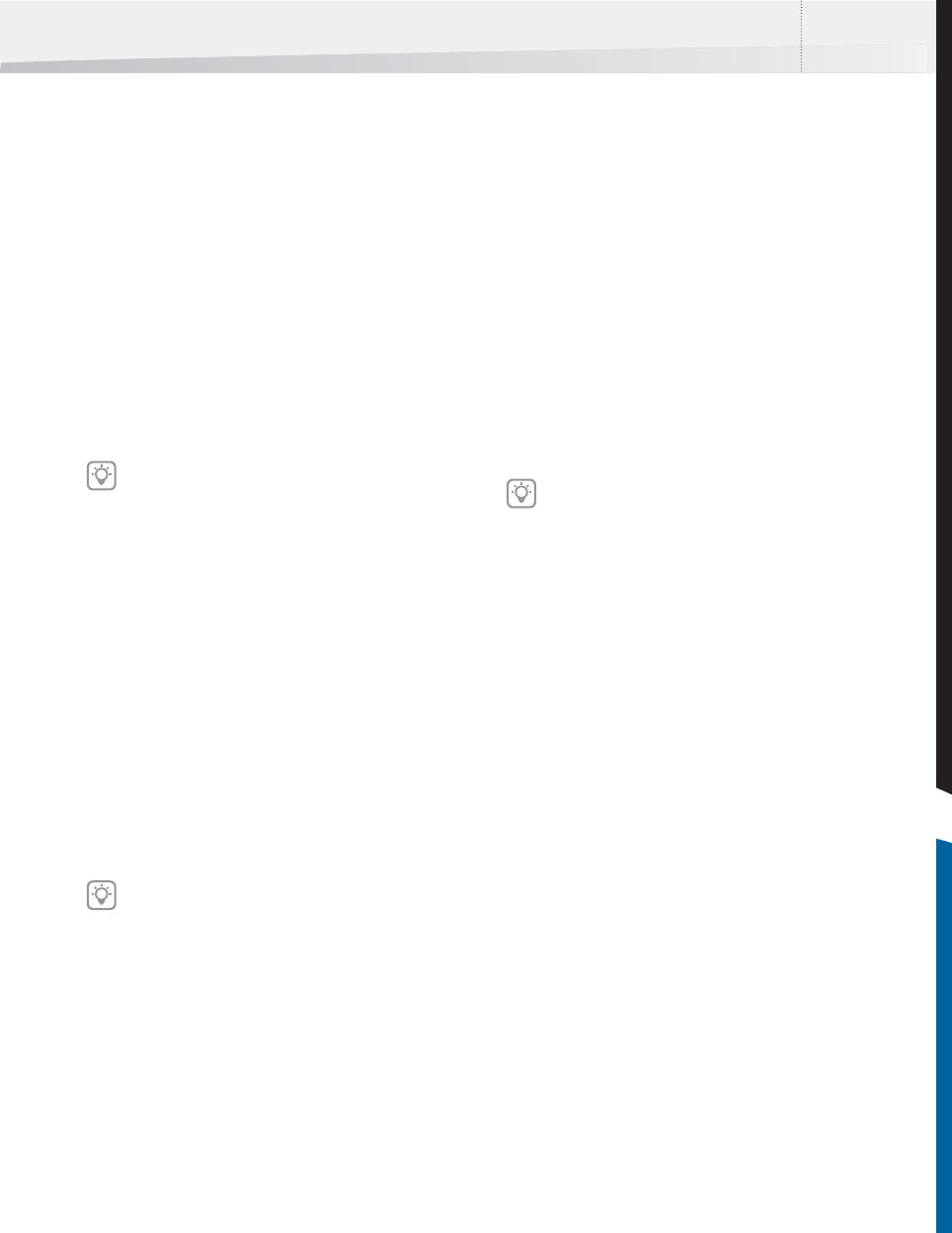
Enfocus Instant PDF User Guide 91
Information
Filling in or Changing the Name and Description of
a PDF Queue
Proceed as follows:
1 In the main Instant PDF window, click the PDF
Queues button to see the list of PDF Queues.
2 Select a PDF Queue in the list and click the
Edit button.
3 Click the Information category.
4 Fill in or change the Name and Description of
the PDF Queue, following the on-screen
instructions in the Help area.
Name
The name as it appears in this text field is identical
to the name of the PDF Queue as you will see it
elsewhere in Instant PDF:
• In the list of PDF Queues in the main Instant
PDF window
• In the list of PDF Queues which you see when
you print or save your original document from
within an application to one of the PDF
Queues
• The name of the virtual printer which has
been created for the PDF Queue
If you wish, you can give the PDF Queue a name
which is more meaningful for you and/or the peo-
ple who will be using the PDF Queue.
Description
The description of the PDF Queue can be any infor-
mation which you want to share with those who
will be using the PDF Queue. You will also see this
description when you select the PDF Queue in the
list in the main Instant PDF window.
Minimum Instant PDF version to use this queue in
With this option you can set the minimum version
number of Instant PDF in which this PDF Queue may
be used. If the PDF Queue contains settings that are
not supported by that version (because it was cre-
ated in a newer version), the PDF Queue cannot be
read regardless of this setting.
For version 08, this should be entered as “08” or
“08, update 1”.
If one or more properties in this category is
locked, see “Locking” on page 93.
If you use a PDF Queue from CertifiedPDF.net,
you may not want to change the name of the
PDF Queue. If you do wish to change the name
of this PDF Queue, make sure that you, and
the people who will be using this PDF Queue,
can still know that this is a PDF Queue from
CertifiedPDF.net. It may be an idea to mention
the original name of the CertifiedPDF.net
Queue in the description of the PDF Queue.
You can find the build number on the Support
Info tab of the Enfocus Instant PDF About
panel.
InstantPDF.book Page 91 Wednesday, June 9, 2010 4:04 PM










