User guide
Table Of Contents
- Chapter 1: Getting Started
- About This Chapter
- Topics
- The Instant PDF Documentation Set
- Using the Instant PDF Help Set
- System Requirements
- Installing Instant PDF
- Starting and Configuring Instant PDF
- Installing Predefined PDF Queues
- Buying and Registering Enfocus Instant PDF
- Getting Support
- Setting the Instant PDF Preferences
- Preferences > Personal Information
- Preferences > Language
- Preferences > Messages
- Preferences > Updates
- Preferences > Units
- Preferences > CertifiedPDF.net Membership
- Preferences > CertifiedPDF.net Synchronize
- Preferences > Jobs Location
- Preferences > Jobs Processing
- Preferences > Jobs Color Management
- Preferences > Jobs History
- Preferences > Help Location
- Preferences > Applications
- Preferences > E-mail Server
- Chapter 2: Creating Certified PDF Documents
- About This Chapter
- Topics
- Understanding the PDF Creation Process
- Creating PDF Documents the Conventional Way: Trial and Error
- Creating PDF Documents the Enfocus Way: the One-Step Process to an Output-Ready PDF File
- What Is an Enfocus PDF Queue?
- Viewing PDF Queues
- Creating a Certified PDF Document in QuarkXPress 7 or 8
- Creating a Certified PDF Document in Adobe InDesign CS3, CS4 or CS5
- Creating a Certified PDF Document in Adobe Illustrator CS3, CS4 or CS5
- Creating a Certified PDF Document in Adobe Acrobat 8 or 9
- Creating a Certified PDF Document in Mac OS X
- Creating a Certified PDF Document from PostScript or PDF Files
- Creating a Certified PDF Document by Printing to a Virtual Printer
- Chapter 3: Preflighting PDF documents
- Chapter 4: Using Action Lists
- Chapter 5: Working with Certified PDF documents
- About This Chapter
- Topics
- About Certified PDF
- Guaranteed Preflighting
- Document Consistency
- Responsibility
- The Certified PDF Workflow Explained
- What Is an Enfocus Certified PDF Document?
- Certified PDF User Identification
- Certified PDF Document Status
- Starting a Certified PDF Workflow for a PDF document
- Checking the Certified PDF Status of a PDF Document
- Viewing the Preflight Report of a Certified PDF Document
- Viewing the Edit Log File
- Viewing the Editing Sessions
- Chapter 6: Managing Jobs
- Chapter 7: Creating and Editing PDF Queues
- About This Chapter
- Topics
- Creating a New Enfocus PDF Queue
- Editing an Enfocus PDF Queue
- Using Variables When Configuring PDF Queues
- PDF Queue Properties
- Information
- Author
- Color Management
- Locking
- File Name
- PostScript to PDF
- Output Options
- QuarkXPress 7 or 8
- Adobe InDesign CS3, CS4 or CS5
- Adobe Illustrator CS3, CS4 or CS5
- Virtual Printer
- Mac OS X
- Existing File
- Correction
- Preflight
- Review
- Save
- FTP
- Enfocus PowerSwitch
- Summary
- Chapter 8: Managing PDF Queues
- Chapter 9: Using and Managing CertifiedPDF.net PDF Queues
- Index
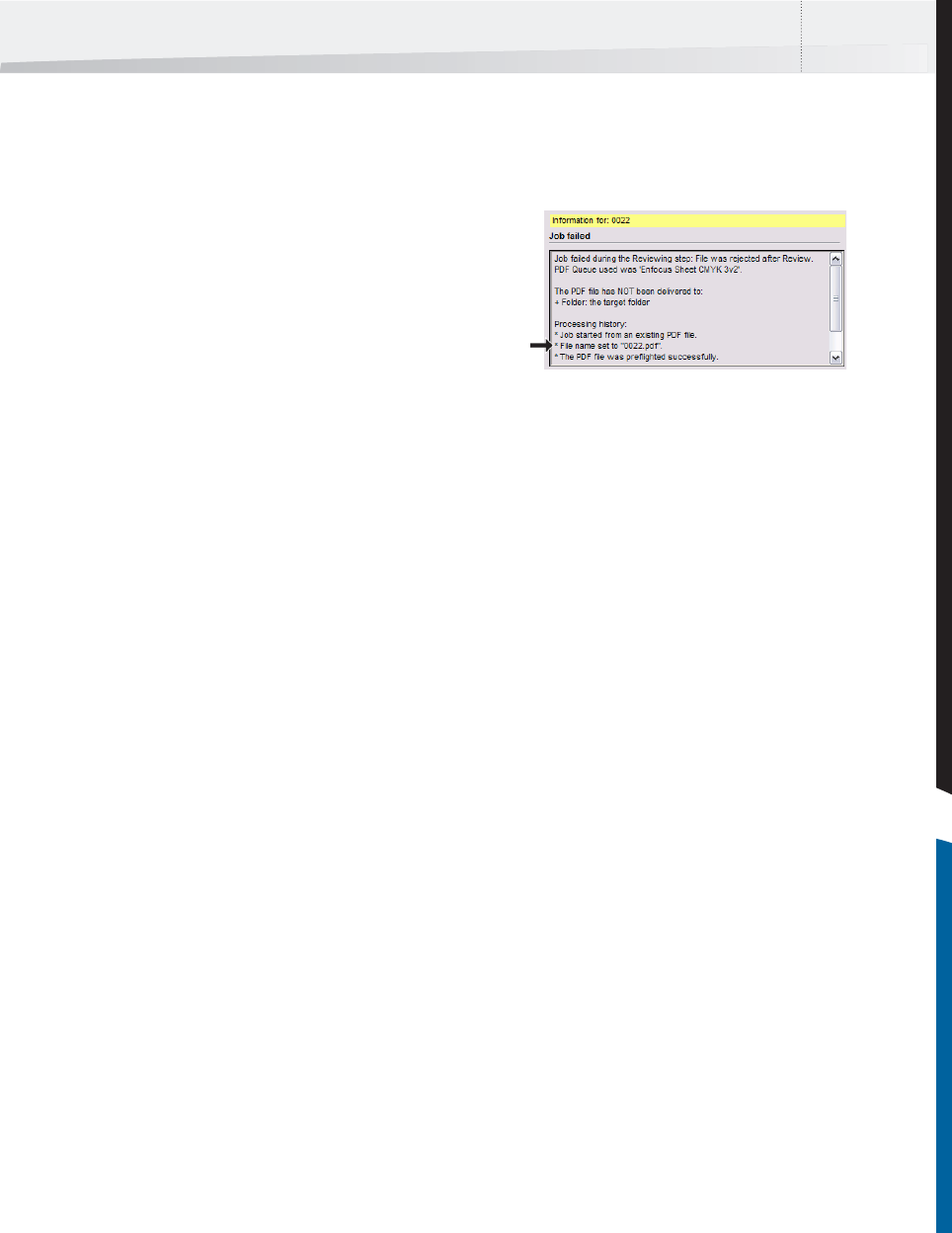
Enfocus Instant PDF User Guide 81
Saving PDF Files and/or Jobs
What Is Saved?
You can select a job in the History list and save
either the entire job or just the PDF file in a sepa-
rate folder. If you save a job, you will actually create
a folder, which contains all the files relevant to this
job, including:
• The Preflight Profile used in the PDF Queue
• Action Lists, if any, which were used in the
PDF Queue
• The Certified PDF file which was generated
• The preflight report of the Certified PDF docu-
ment
• The PostScript Printer Description (PPD) file
which was used to create the PDF document
• Any PDF settings files which were used, e.g.
Adobe PDF Settings, Adobe InDesign presets,
QuarkXPress print styles or PDF export options
Why Save a PDF File or a Job?
You may wish to save a job or just the PDF file in
the following situations:
• The job failed because there were errors
detected in the PDF document which you
cannot resolve. Although the job failed, you
will still have a Certified PDF document, but it
will not be output-ready. You may want to
send this PDF document to someone who can
resolve the errors, e.g. using PitStop Profes-
sional or PitStop Server.
• You may wish to contact the Enfocus Customer
Support Department with a particular
problem. In this case, our support engineers
will require all the relevant files to be able to
investigate your problem.
To save a job or a PDF file in a specified folder:
1 In the main Instant PDF window, click the
Jobs button to see the list of jobs.
2 Select the job in the History list which you
wish to save or the job which contains the PDF
file you need.
You can see the name of the PDF file in the Job
information area. The PDF file will have the same
name (or number) as the job, followed by the
extension “.pdf”.
3 Do one of the following:
•Click the Save PDF As button to save the PDF
file only.
•Click the Save Job As button to save all the
files of the job in a separate folder.
4 Specify a name and location for the job or the
PDF file, and then click Save.
InstantPDF.book Page 81 Wednesday, June 9, 2010 4:04 PM










