User guide
Table Of Contents
- Chapter 1: Getting Started
- About This Chapter
- Topics
- The Instant PDF Documentation Set
- Using the Instant PDF Help Set
- System Requirements
- Installing Instant PDF
- Starting and Configuring Instant PDF
- Installing Predefined PDF Queues
- Buying and Registering Enfocus Instant PDF
- Getting Support
- Setting the Instant PDF Preferences
- Preferences > Personal Information
- Preferences > Language
- Preferences > Messages
- Preferences > Updates
- Preferences > Units
- Preferences > CertifiedPDF.net Membership
- Preferences > CertifiedPDF.net Synchronize
- Preferences > Jobs Location
- Preferences > Jobs Processing
- Preferences > Jobs Color Management
- Preferences > Jobs History
- Preferences > Help Location
- Preferences > Applications
- Preferences > E-mail Server
- Chapter 2: Creating Certified PDF Documents
- About This Chapter
- Topics
- Understanding the PDF Creation Process
- Creating PDF Documents the Conventional Way: Trial and Error
- Creating PDF Documents the Enfocus Way: the One-Step Process to an Output-Ready PDF File
- What Is an Enfocus PDF Queue?
- Viewing PDF Queues
- Creating a Certified PDF Document in QuarkXPress 7 or 8
- Creating a Certified PDF Document in Adobe InDesign CS3, CS4 or CS5
- Creating a Certified PDF Document in Adobe Illustrator CS3, CS4 or CS5
- Creating a Certified PDF Document in Adobe Acrobat 8 or 9
- Creating a Certified PDF Document in Mac OS X
- Creating a Certified PDF Document from PostScript or PDF Files
- Creating a Certified PDF Document by Printing to a Virtual Printer
- Chapter 3: Preflighting PDF documents
- Chapter 4: Using Action Lists
- Chapter 5: Working with Certified PDF documents
- About This Chapter
- Topics
- About Certified PDF
- Guaranteed Preflighting
- Document Consistency
- Responsibility
- The Certified PDF Workflow Explained
- What Is an Enfocus Certified PDF Document?
- Certified PDF User Identification
- Certified PDF Document Status
- Starting a Certified PDF Workflow for a PDF document
- Checking the Certified PDF Status of a PDF Document
- Viewing the Preflight Report of a Certified PDF Document
- Viewing the Edit Log File
- Viewing the Editing Sessions
- Chapter 6: Managing Jobs
- Chapter 7: Creating and Editing PDF Queues
- About This Chapter
- Topics
- Creating a New Enfocus PDF Queue
- Editing an Enfocus PDF Queue
- Using Variables When Configuring PDF Queues
- PDF Queue Properties
- Information
- Author
- Color Management
- Locking
- File Name
- PostScript to PDF
- Output Options
- QuarkXPress 7 or 8
- Adobe InDesign CS3, CS4 or CS5
- Adobe Illustrator CS3, CS4 or CS5
- Virtual Printer
- Mac OS X
- Existing File
- Correction
- Preflight
- Review
- Save
- FTP
- Enfocus PowerSwitch
- Summary
- Chapter 8: Managing PDF Queues
- Chapter 9: Using and Managing CertifiedPDF.net PDF Queues
- Index
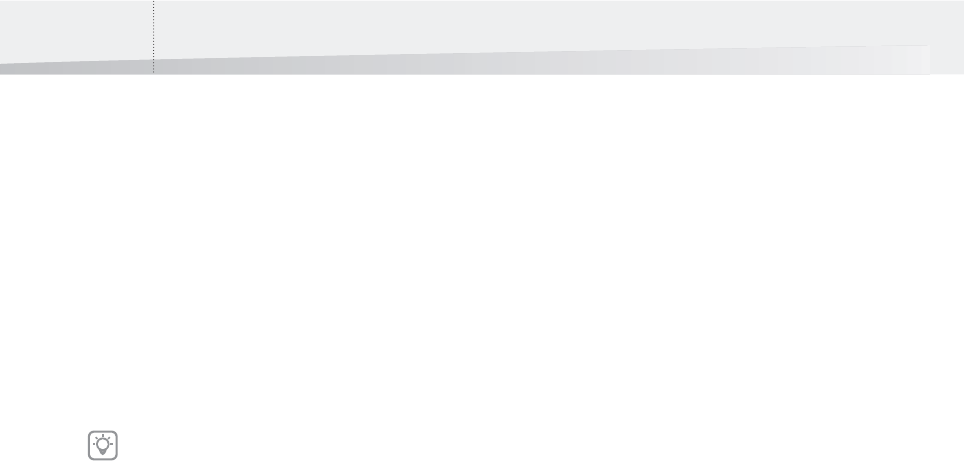
Chapter 6: Managing Jobs78
Job Processing Explained
Processing Steps
A processing step indicates the current stage of the
PDF creation process.
When a job is being processed, you can see its
progress in the Job Information area. If the PDF
Queue for that particular job is known, you can also
see the job’s current processing step and the total
number of steps.
For example, the Job Information area might dis-
play: “Step 2 of 4: Preflighting”.
Steps Requiring an Action
Most jobs do not require any further actions on
your part — jobs you submit are automatically pro-
cessed by Instant PDF.
However, certain PDF Queues may require you to
perform one or more actions before the job can fin-
ish. For example, you may have to specify a file
name for the resulting PDF document, indicate
which PDF Queue needs to be used, or review the
PDF document.
In this case the Job Information area displays the
instructions you need for completing the action.
Creating a New Job
Different Job Creation Methods
You can create new jobs:
• Directly from within the Instant PDF window,
using the New command in the Job List view.
See Creating Jobs from the Job List view.
• Directly by dragging a PostScript or PDF file
onto the Instant PDF application icon or its
shortcut.
• Indirectly by printing to a virtual printer, or
using the QuarkXPress XTension or the plug-in
for Adobe InDesign, Adobe Illustrator or Adobe
Acrobat.
See also:
• Creating Certified PDF Documents
> “Creating a Certified PDF Document in
QuarkXPress 7 or 8” on page 35
> “Creating a Certified PDF Document in Adobe
InDesign CS3, CS4 or CS5” on page 36
“Creating a Certified PDF Document in Adobe
Illustrator CS3, CS4 or CS5” on page 37
> “Creating a Certified PDF Document in Adobe
Acrobat 8 or 9” on page 38
> “Creating a Certified PDF Document in
Mac OS X” on page 39
> “Creating a Certified PDF Document by
Printing to a Virtual Printer” on page 40
Creating Jobs from the Job List view
You can create a Certified PDF document from
within the Instant PDF window.
To create a new job:
1 Do one of the following:
• Choose Job > New, select a PostScript or PDF
file and click Open.
• Drag a PostScript or PDF file onto the Instant
PDF application icon or its shortcut.
The settings in the PDF Queue determine
which steps are included in the PDF creation
process.
InstantPDF.book Page 78 Wednesday, June 9, 2010 4:04 PM










