User guide
Table Of Contents
- Chapter 1: Getting Started
- About This Chapter
- Topics
- The Instant PDF Documentation Set
- Using the Instant PDF Help Set
- System Requirements
- Installing Instant PDF
- Starting and Configuring Instant PDF
- Installing Predefined PDF Queues
- Buying and Registering Enfocus Instant PDF
- Getting Support
- Setting the Instant PDF Preferences
- Preferences > Personal Information
- Preferences > Language
- Preferences > Messages
- Preferences > Updates
- Preferences > Units
- Preferences > CertifiedPDF.net Membership
- Preferences > CertifiedPDF.net Synchronize
- Preferences > Jobs Location
- Preferences > Jobs Processing
- Preferences > Jobs Color Management
- Preferences > Jobs History
- Preferences > Help Location
- Preferences > Applications
- Preferences > E-mail Server
- Chapter 2: Creating Certified PDF Documents
- About This Chapter
- Topics
- Understanding the PDF Creation Process
- Creating PDF Documents the Conventional Way: Trial and Error
- Creating PDF Documents the Enfocus Way: the One-Step Process to an Output-Ready PDF File
- What Is an Enfocus PDF Queue?
- Viewing PDF Queues
- Creating a Certified PDF Document in QuarkXPress 7 or 8
- Creating a Certified PDF Document in Adobe InDesign CS3, CS4 or CS5
- Creating a Certified PDF Document in Adobe Illustrator CS3, CS4 or CS5
- Creating a Certified PDF Document in Adobe Acrobat 8 or 9
- Creating a Certified PDF Document in Mac OS X
- Creating a Certified PDF Document from PostScript or PDF Files
- Creating a Certified PDF Document by Printing to a Virtual Printer
- Chapter 3: Preflighting PDF documents
- Chapter 4: Using Action Lists
- Chapter 5: Working with Certified PDF documents
- About This Chapter
- Topics
- About Certified PDF
- Guaranteed Preflighting
- Document Consistency
- Responsibility
- The Certified PDF Workflow Explained
- What Is an Enfocus Certified PDF Document?
- Certified PDF User Identification
- Certified PDF Document Status
- Starting a Certified PDF Workflow for a PDF document
- Checking the Certified PDF Status of a PDF Document
- Viewing the Preflight Report of a Certified PDF Document
- Viewing the Edit Log File
- Viewing the Editing Sessions
- Chapter 6: Managing Jobs
- Chapter 7: Creating and Editing PDF Queues
- About This Chapter
- Topics
- Creating a New Enfocus PDF Queue
- Editing an Enfocus PDF Queue
- Using Variables When Configuring PDF Queues
- PDF Queue Properties
- Information
- Author
- Color Management
- Locking
- File Name
- PostScript to PDF
- Output Options
- QuarkXPress 7 or 8
- Adobe InDesign CS3, CS4 or CS5
- Adobe Illustrator CS3, CS4 or CS5
- Virtual Printer
- Mac OS X
- Existing File
- Correction
- Preflight
- Review
- Save
- FTP
- Enfocus PowerSwitch
- Summary
- Chapter 8: Managing PDF Queues
- Chapter 9: Using and Managing CertifiedPDF.net PDF Queues
- Index
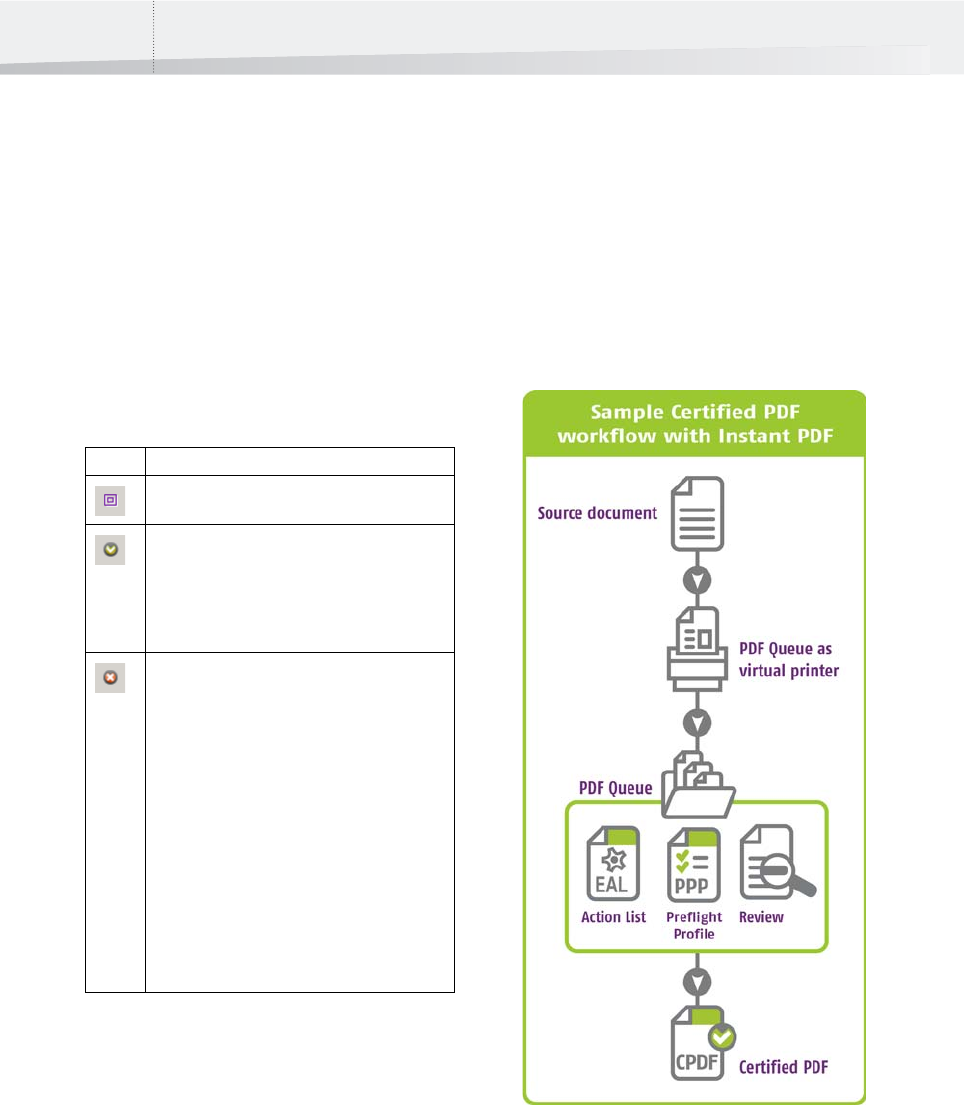
Chapter 5: Working with Certified PDF documents68
Certified PDF Document Status
The Status Button
Instant PDF adds a dedicated Certified PDF status
button to the File toolbar in Adobe Acrobat and
Adobe Reader.
This buttons indicates the status of the document
and allows you to view more detailed information.
Statuses Explained
This button changes depending on the status of the
PDF document that you are working with:
See also:
• “What Is an Enfocus Certified PDF Document?”
on page 67
• “The Certified PDF Workflow Explained” on
page 66
• “Checking the Certified PDF Status of a PDF
Document” on page 70
Starting a Certified PDF
Workflow for a PDF document
Creating Certified PDF Documents with Instant PDF
When you create a new PDF document using one of
the options available in Instant PDF (such as the
Adobe InDesign, Adobe Illustrator or QuarkXPress
plug-ins or using a virtual printer), you automati-
cally start a Certified PDF workflow for that docu-
ment.
Button Meaning
The current PDF document is not a Certified PDF
document.
The current PDF document is a Certified PDF docu-
ment which was successfully preflighted, meaning
that the PDF document does not contain any
errors.
Click this button to see the document status.
The current PDF document is a Certified PDF docu-
ment which was not successfully preflighted.
Possible causes are:
• The PDF document contains errors.
or
• The Certified PDF Profile embedded in the PDF
document does not match a Preflight Profile in
the Preflight Profiles database, i.e. the ones
which you see listed in the Enfocus
Processing - Preflight panel. The corre-
sponding Preflight Profile in the Preflight
Profiles database may have been changed or
removed.
Click this button to see the document status.
InstantPDF.book Page 68 Wednesday, June 9, 2010 4:04 PM










