User guide
Table Of Contents
- Chapter 1: Getting Started
- About This Chapter
- Topics
- The Instant PDF Documentation Set
- Using the Instant PDF Help Set
- System Requirements
- Installing Instant PDF
- Starting and Configuring Instant PDF
- Installing Predefined PDF Queues
- Buying and Registering Enfocus Instant PDF
- Getting Support
- Setting the Instant PDF Preferences
- Preferences > Personal Information
- Preferences > Language
- Preferences > Messages
- Preferences > Updates
- Preferences > Units
- Preferences > CertifiedPDF.net Membership
- Preferences > CertifiedPDF.net Synchronize
- Preferences > Jobs Location
- Preferences > Jobs Processing
- Preferences > Jobs Color Management
- Preferences > Jobs History
- Preferences > Help Location
- Preferences > Applications
- Preferences > E-mail Server
- Chapter 2: Creating Certified PDF Documents
- About This Chapter
- Topics
- Understanding the PDF Creation Process
- Creating PDF Documents the Conventional Way: Trial and Error
- Creating PDF Documents the Enfocus Way: the One-Step Process to an Output-Ready PDF File
- What Is an Enfocus PDF Queue?
- Viewing PDF Queues
- Creating a Certified PDF Document in QuarkXPress 7 or 8
- Creating a Certified PDF Document in Adobe InDesign CS3, CS4 or CS5
- Creating a Certified PDF Document in Adobe Illustrator CS3, CS4 or CS5
- Creating a Certified PDF Document in Adobe Acrobat 8 or 9
- Creating a Certified PDF Document in Mac OS X
- Creating a Certified PDF Document from PostScript or PDF Files
- Creating a Certified PDF Document by Printing to a Virtual Printer
- Chapter 3: Preflighting PDF documents
- Chapter 4: Using Action Lists
- Chapter 5: Working with Certified PDF documents
- About This Chapter
- Topics
- About Certified PDF
- Guaranteed Preflighting
- Document Consistency
- Responsibility
- The Certified PDF Workflow Explained
- What Is an Enfocus Certified PDF Document?
- Certified PDF User Identification
- Certified PDF Document Status
- Starting a Certified PDF Workflow for a PDF document
- Checking the Certified PDF Status of a PDF Document
- Viewing the Preflight Report of a Certified PDF Document
- Viewing the Edit Log File
- Viewing the Editing Sessions
- Chapter 6: Managing Jobs
- Chapter 7: Creating and Editing PDF Queues
- About This Chapter
- Topics
- Creating a New Enfocus PDF Queue
- Editing an Enfocus PDF Queue
- Using Variables When Configuring PDF Queues
- PDF Queue Properties
- Information
- Author
- Color Management
- Locking
- File Name
- PostScript to PDF
- Output Options
- QuarkXPress 7 or 8
- Adobe InDesign CS3, CS4 or CS5
- Adobe Illustrator CS3, CS4 or CS5
- Virtual Printer
- Mac OS X
- Existing File
- Correction
- Preflight
- Review
- Save
- FTP
- Enfocus PowerSwitch
- Summary
- Chapter 8: Managing PDF Queues
- Chapter 9: Using and Managing CertifiedPDF.net PDF Queues
- Index
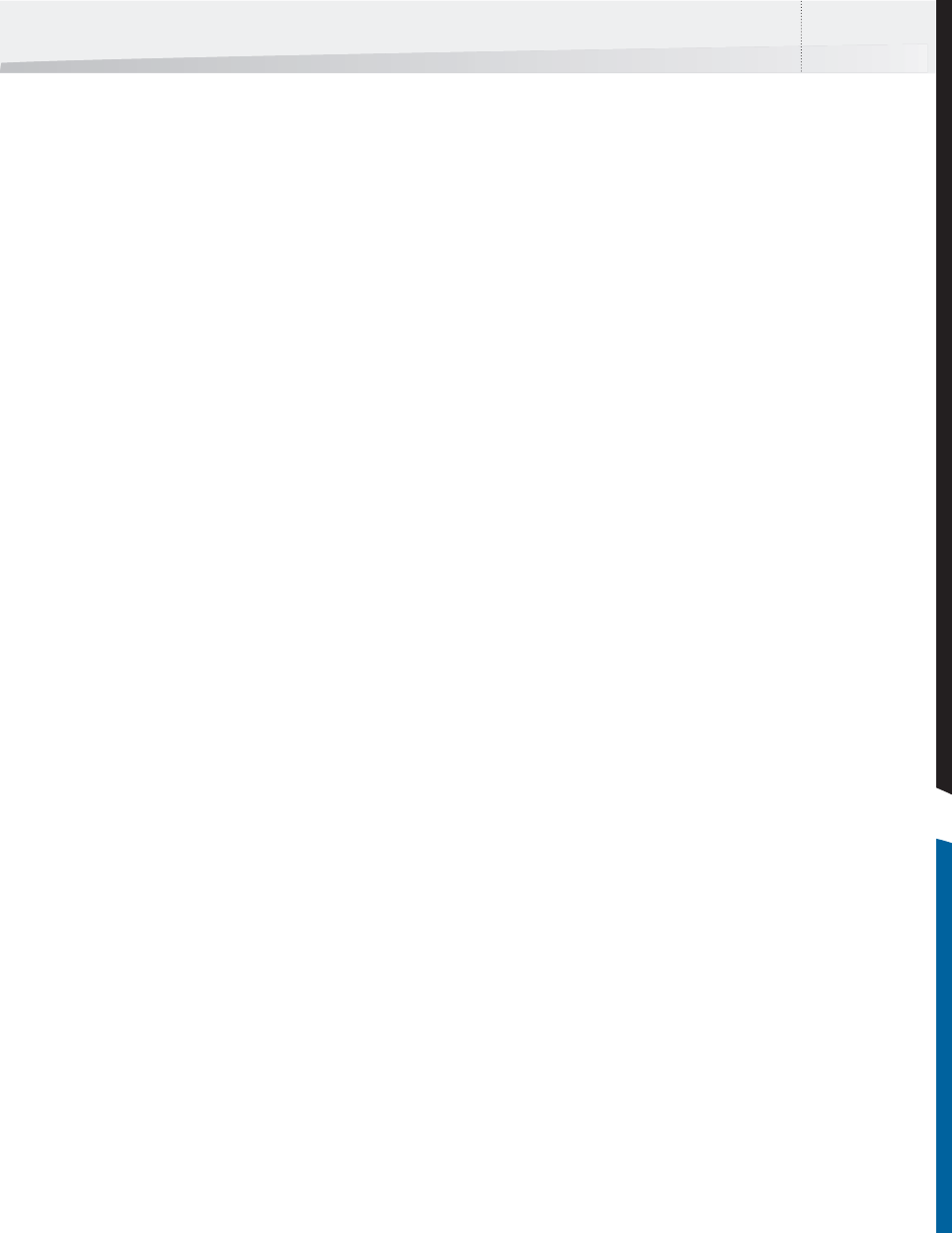
Enfocus Instant PDF User Guide 67
What Is an Enfocus Certified PDF
Document?
Introducing Metadata
Any regular PDF document contains metadata, i.e.
information about the document itself. The Docu-
ment Summary dialog box of Adobe Acrobat, for
example, contains metadata such as:
• Title, subject and author of the PDF document
• Creator: The native application in which the
original document was created
• Producer: the printer driver with which the
PDF document was generated
• PDF version
•Page size
Certified PDF Metadata
An Enfocus Certified PDF document can be enriched
with the following metadata:
• A reference to one or more source documents
on which the PDF document was based
• A Preflight Profile
• A preflight report
• User and system identification
• An edit log, listing all the changes done in the
PDF document per editing session (the time in
which the PDF document was opened, edited
and saved)
• A session comment
See also:
• “About Certified PDF” on page 62
• “The Certified PDF Workflow Explained” on
page 66
Certified PDF User Identification
An Enfocus Certified PDF document can contain two
types of user identification:
• Personal Information
• System Information
Each of these serves its own purpose.
Personal Information
The personal information includes your name and
company contact details, together with a message,
if any.
This information allows people to reach you if they
should have any questions about your edit or pre-
flight actions done in the PDF document.
System Information
The system information consists of the details of
the person who registered Instant PDF and infor-
mation taken from your operating system, network
and computer.
This information cannot be changed and is there-
fore a reliable source to pinpoint responsibility, for
example. If people claim or disclaim responsibility
for a given change made in the PDF document, the
system information will provide incontestable
proof. This information will be used in the edit log
to show who made which changes in a given ses-
sion.
To change or view your personal information:
1 In the Instant PDF main window, choose
File > Preferences > Personal Information.
2 If required, fill in your personal information
and click OK to save the changes.
See also:
• “Viewing the Edit Log File” on page 71
InstantPDF.book Page 67 Wednesday, June 9, 2010 4:04 PM










