User guide
Table Of Contents
- Chapter 1: Getting Started
- About This Chapter
- Topics
- The Instant PDF Documentation Set
- Using the Instant PDF Help Set
- System Requirements
- Installing Instant PDF
- Starting and Configuring Instant PDF
- Installing Predefined PDF Queues
- Buying and Registering Enfocus Instant PDF
- Getting Support
- Setting the Instant PDF Preferences
- Preferences > Personal Information
- Preferences > Language
- Preferences > Messages
- Preferences > Updates
- Preferences > Units
- Preferences > CertifiedPDF.net Membership
- Preferences > CertifiedPDF.net Synchronize
- Preferences > Jobs Location
- Preferences > Jobs Processing
- Preferences > Jobs Color Management
- Preferences > Jobs History
- Preferences > Help Location
- Preferences > Applications
- Preferences > E-mail Server
- Chapter 2: Creating Certified PDF Documents
- About This Chapter
- Topics
- Understanding the PDF Creation Process
- Creating PDF Documents the Conventional Way: Trial and Error
- Creating PDF Documents the Enfocus Way: the One-Step Process to an Output-Ready PDF File
- What Is an Enfocus PDF Queue?
- Viewing PDF Queues
- Creating a Certified PDF Document in QuarkXPress 7 or 8
- Creating a Certified PDF Document in Adobe InDesign CS3, CS4 or CS5
- Creating a Certified PDF Document in Adobe Illustrator CS3, CS4 or CS5
- Creating a Certified PDF Document in Adobe Acrobat 8 or 9
- Creating a Certified PDF Document in Mac OS X
- Creating a Certified PDF Document from PostScript or PDF Files
- Creating a Certified PDF Document by Printing to a Virtual Printer
- Chapter 3: Preflighting PDF documents
- Chapter 4: Using Action Lists
- Chapter 5: Working with Certified PDF documents
- About This Chapter
- Topics
- About Certified PDF
- Guaranteed Preflighting
- Document Consistency
- Responsibility
- The Certified PDF Workflow Explained
- What Is an Enfocus Certified PDF Document?
- Certified PDF User Identification
- Certified PDF Document Status
- Starting a Certified PDF Workflow for a PDF document
- Checking the Certified PDF Status of a PDF Document
- Viewing the Preflight Report of a Certified PDF Document
- Viewing the Edit Log File
- Viewing the Editing Sessions
- Chapter 6: Managing Jobs
- Chapter 7: Creating and Editing PDF Queues
- About This Chapter
- Topics
- Creating a New Enfocus PDF Queue
- Editing an Enfocus PDF Queue
- Using Variables When Configuring PDF Queues
- PDF Queue Properties
- Information
- Author
- Color Management
- Locking
- File Name
- PostScript to PDF
- Output Options
- QuarkXPress 7 or 8
- Adobe InDesign CS3, CS4 or CS5
- Adobe Illustrator CS3, CS4 or CS5
- Virtual Printer
- Mac OS X
- Existing File
- Correction
- Preflight
- Review
- Save
- FTP
- Enfocus PowerSwitch
- Summary
- Chapter 8: Managing PDF Queues
- Chapter 9: Using and Managing CertifiedPDF.net PDF Queues
- Index
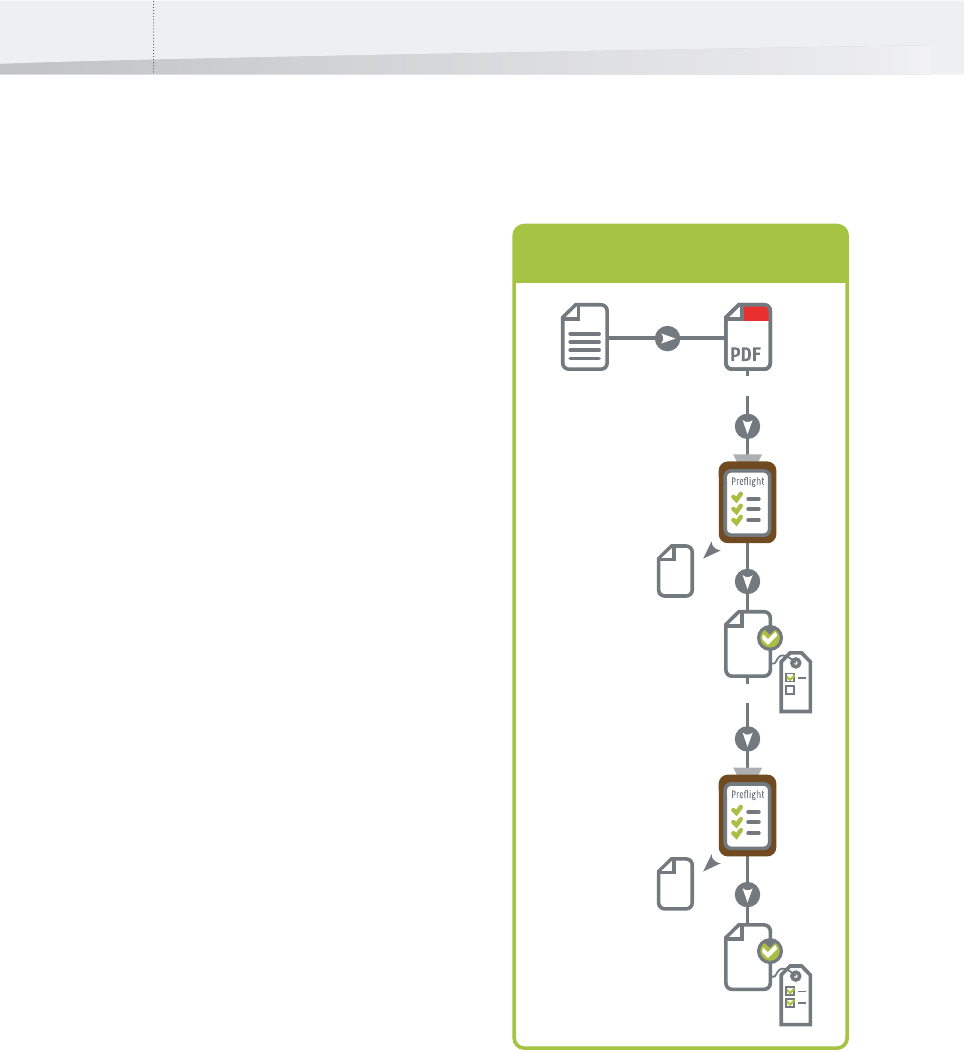
Chapter 5: Working with Certified PDF documents66
The Certified PDF Workflow
Explained
Principles of a Certified PDF Workflow
The Certified PDF workflow is based on the follow-
ing principles:
• Guaranteed preflighting
•The Incremental save principle
•A robust Roll-back mechanism
The illustration shows how a PDF document is pre-
flighted and becomes a Certified PDF document
after each editing session.
Incremental save
In the Certified PDF workflow, all the modifications
done in a Certified PDF document are logged per
session and saved in an edit log file. Also, the
edited Certified PDF documents can be saved incre-
mentally. This means that the changes done in
version 3, for example, are saved “on top of” the
changes done in version 2 but you keep one physi-
cal PDF file.
Thanks to the incremental save principle, the file
size of your Certified PDF document does not
increase drastically as it is edited further on in the
workflow. Adobe Acrobat only saves the changes
made during the different sessions.
Roll-back mechanism
The Certified PDF workflow also offers you a robust
roll-back mechanism. Each time someone edits
your Certified PDF document at a later stage, for
example using Enfocus PitStop Pro, a “snapshot”
will be included in the file. You may think of a
snapshot as an “image” of the state of the PDF
document at the time it was saved. This allows the
user to any previous stage in the Certified PDF
workflow and to compare different versions of your
PDF document, even though he or she maintains
one physical PDF file.
See also:
• “What Is an Enfocus Certified PDF Document?”
on page 67
• “Starting a Certified PDF Workflow for a PDF
document” on page 68
PDF
Source document
PDF editing
& preflighting
Preflight
report
PDF version 1
PDF version 2
PDF
PDF editing
& preflighting
PDF version 3
Preflight
report
PDF editing in a
Certified PDF workflow
InstantPDF.book Page 66 Wednesday, June 9, 2010 4:04 PM










