User guide
Table Of Contents
- Chapter 1: Getting Started
- About This Chapter
- Topics
- The Instant PDF Documentation Set
- Using the Instant PDF Help Set
- System Requirements
- Installing Instant PDF
- Starting and Configuring Instant PDF
- Installing Predefined PDF Queues
- Buying and Registering Enfocus Instant PDF
- Getting Support
- Setting the Instant PDF Preferences
- Preferences > Personal Information
- Preferences > Language
- Preferences > Messages
- Preferences > Updates
- Preferences > Units
- Preferences > CertifiedPDF.net Membership
- Preferences > CertifiedPDF.net Synchronize
- Preferences > Jobs Location
- Preferences > Jobs Processing
- Preferences > Jobs Color Management
- Preferences > Jobs History
- Preferences > Help Location
- Preferences > Applications
- Preferences > E-mail Server
- Chapter 2: Creating Certified PDF Documents
- About This Chapter
- Topics
- Understanding the PDF Creation Process
- Creating PDF Documents the Conventional Way: Trial and Error
- Creating PDF Documents the Enfocus Way: the One-Step Process to an Output-Ready PDF File
- What Is an Enfocus PDF Queue?
- Viewing PDF Queues
- Creating a Certified PDF Document in QuarkXPress 7 or 8
- Creating a Certified PDF Document in Adobe InDesign CS3, CS4 or CS5
- Creating a Certified PDF Document in Adobe Illustrator CS3, CS4 or CS5
- Creating a Certified PDF Document in Adobe Acrobat 8 or 9
- Creating a Certified PDF Document in Mac OS X
- Creating a Certified PDF Document from PostScript or PDF Files
- Creating a Certified PDF Document by Printing to a Virtual Printer
- Chapter 3: Preflighting PDF documents
- Chapter 4: Using Action Lists
- Chapter 5: Working with Certified PDF documents
- About This Chapter
- Topics
- About Certified PDF
- Guaranteed Preflighting
- Document Consistency
- Responsibility
- The Certified PDF Workflow Explained
- What Is an Enfocus Certified PDF Document?
- Certified PDF User Identification
- Certified PDF Document Status
- Starting a Certified PDF Workflow for a PDF document
- Checking the Certified PDF Status of a PDF Document
- Viewing the Preflight Report of a Certified PDF Document
- Viewing the Edit Log File
- Viewing the Editing Sessions
- Chapter 6: Managing Jobs
- Chapter 7: Creating and Editing PDF Queues
- About This Chapter
- Topics
- Creating a New Enfocus PDF Queue
- Editing an Enfocus PDF Queue
- Using Variables When Configuring PDF Queues
- PDF Queue Properties
- Information
- Author
- Color Management
- Locking
- File Name
- PostScript to PDF
- Output Options
- QuarkXPress 7 or 8
- Adobe InDesign CS3, CS4 or CS5
- Adobe Illustrator CS3, CS4 or CS5
- Virtual Printer
- Mac OS X
- Existing File
- Correction
- Preflight
- Review
- Save
- FTP
- Enfocus PowerSwitch
- Summary
- Chapter 8: Managing PDF Queues
- Chapter 9: Using and Managing CertifiedPDF.net PDF Queues
- Index
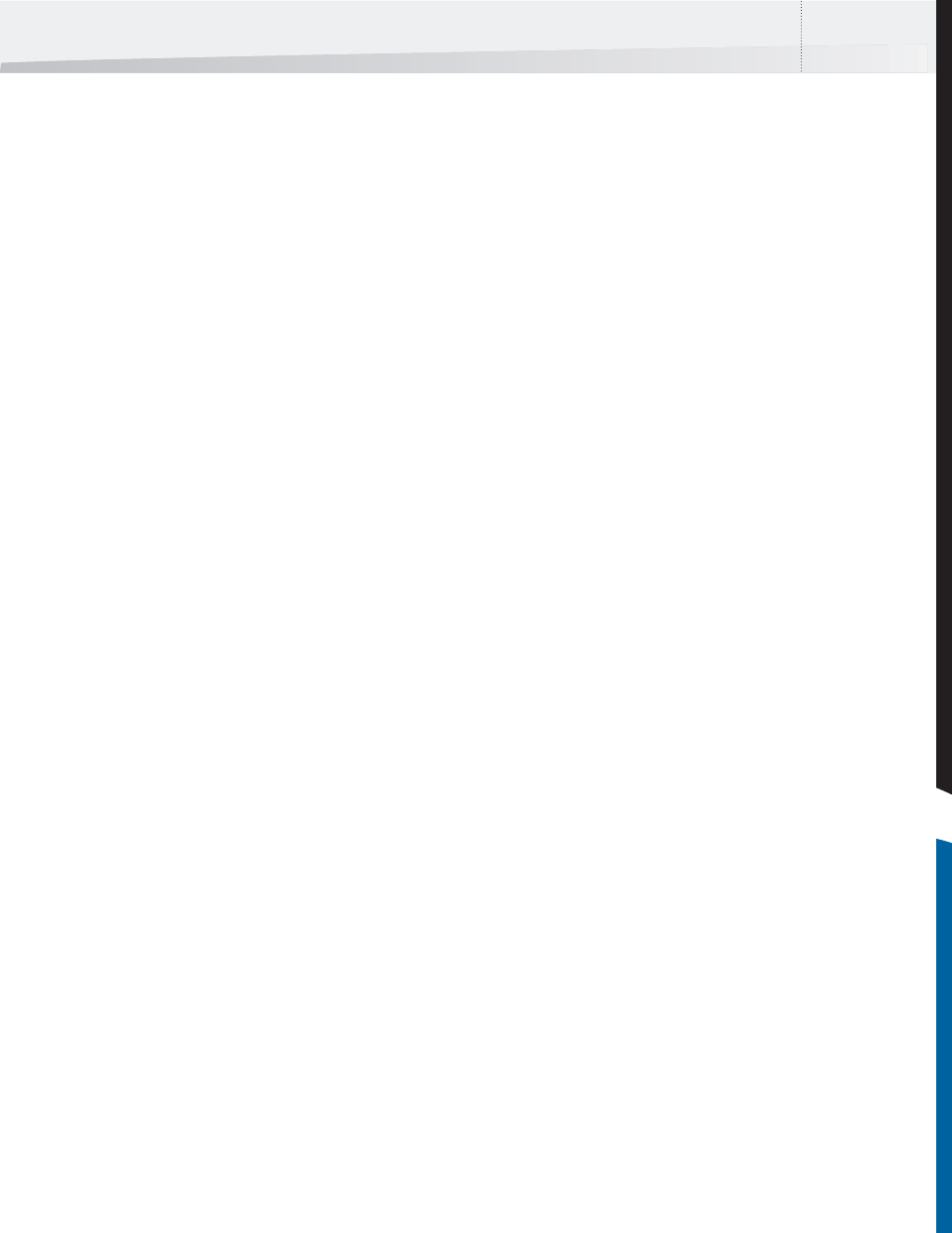
Enfocus Instant PDF User Guide 53
Action Types
Why Do I Have to Know What Action Types Are?
In Instant PDF, you can just use one or more Action
Lists by integrating them into your PDF Queues, but
you cannot create or change them. To do this, you
need Enfocus PitStop Pro.
Still, it is important that you understand:
• What an Action List can do
• What types of actions can be included in an
Action List
• Which action types can be used in Action Lists
for PDF Queues and which cannot
What Are Action Types?
Typically, you use an Action List to select something
in the PDF document and to change it into some-
thing else.
For example, you select the spot color “Company
Green” and change it into “Company Gray”. You do
this throughout the complete PDF document but
you also want to do this in other PDF documents.
However, an Action List can do a lot more. It can
include the following types of actions:
• Selections: Selecting objects (for example
color, fonts, images etc.)
• Changes: Changing, adding or removing
objects
• Checks: Checking properties in a PDF docu-
ment
• Informs: Gathering information in a PDF
document
A Look Inside an Action List in Enfocus PitStop Pro
An Action List consists of a series of actions. to see
how actions are presented, arranged by type.
When creating or editing an Action List in Enfocus
PitStop Pro, all actions will be arranged by type, so
they can easily be found.
Selections
Before you can change something in a PDF docu-
ment, you evidently have to select it. Anything
which can be selected in a PDF document is listed
in the Selections category, together with the logical
operators “AND”, “NOT, “OR”.
Changes
The list of changes includes almost anything which
professional PDF editing tools like Enfocus PitStop
Pro can do, including:
• Adding objects, or page numbers
• Changing a wide variety of properties,
including page boxes
• Color conversions
•Removing objects
• Rotating and scaling page contents
• Font- and color-related changes
Checks
Action Lists do not necessarily change PDF docu-
ments. They can also be created to check various
properties in PDF documents or detect specific
objects or elements. For example, an Action List can
check font-related properties or detect empty pages
in a PDF document.
Checks, however, are not allowed in Action Lists
which you wish to integrate into PDF Queues
because PDF documents which are processed
through an Enfocus PDF Queue are always submit-
ted to a preflight check by a Preflight Profile. In
other words, the following principles are applied in
a PDF Queue:
• An Action List in a PDF Queue can only select
and change properties in a PDF document.
• It is the Preflight Profile that checks the prop-
erties of a PDF document and fixes problems,
if any.
If an Action List in a PDF Queue contains checks,
they will be ignored and you will see a correspond-
ing message appearing when the PDF document
reaches the correction stage in the Certified PDF
creation workflow.
InstantPDF.book Page 53 Wednesday, June 9, 2010 4:04 PM










