User guide
Table Of Contents
- Chapter 1: Getting Started
- About This Chapter
- Topics
- The Instant PDF Documentation Set
- Using the Instant PDF Help Set
- System Requirements
- Installing Instant PDF
- Starting and Configuring Instant PDF
- Installing Predefined PDF Queues
- Buying and Registering Enfocus Instant PDF
- Getting Support
- Setting the Instant PDF Preferences
- Preferences > Personal Information
- Preferences > Language
- Preferences > Messages
- Preferences > Updates
- Preferences > Units
- Preferences > CertifiedPDF.net Membership
- Preferences > CertifiedPDF.net Synchronize
- Preferences > Jobs Location
- Preferences > Jobs Processing
- Preferences > Jobs Color Management
- Preferences > Jobs History
- Preferences > Help Location
- Preferences > Applications
- Preferences > E-mail Server
- Chapter 2: Creating Certified PDF Documents
- About This Chapter
- Topics
- Understanding the PDF Creation Process
- Creating PDF Documents the Conventional Way: Trial and Error
- Creating PDF Documents the Enfocus Way: the One-Step Process to an Output-Ready PDF File
- What Is an Enfocus PDF Queue?
- Viewing PDF Queues
- Creating a Certified PDF Document in QuarkXPress 7 or 8
- Creating a Certified PDF Document in Adobe InDesign CS3, CS4 or CS5
- Creating a Certified PDF Document in Adobe Illustrator CS3, CS4 or CS5
- Creating a Certified PDF Document in Adobe Acrobat 8 or 9
- Creating a Certified PDF Document in Mac OS X
- Creating a Certified PDF Document from PostScript or PDF Files
- Creating a Certified PDF Document by Printing to a Virtual Printer
- Chapter 3: Preflighting PDF documents
- Chapter 4: Using Action Lists
- Chapter 5: Working with Certified PDF documents
- About This Chapter
- Topics
- About Certified PDF
- Guaranteed Preflighting
- Document Consistency
- Responsibility
- The Certified PDF Workflow Explained
- What Is an Enfocus Certified PDF Document?
- Certified PDF User Identification
- Certified PDF Document Status
- Starting a Certified PDF Workflow for a PDF document
- Checking the Certified PDF Status of a PDF Document
- Viewing the Preflight Report of a Certified PDF Document
- Viewing the Edit Log File
- Viewing the Editing Sessions
- Chapter 6: Managing Jobs
- Chapter 7: Creating and Editing PDF Queues
- About This Chapter
- Topics
- Creating a New Enfocus PDF Queue
- Editing an Enfocus PDF Queue
- Using Variables When Configuring PDF Queues
- PDF Queue Properties
- Information
- Author
- Color Management
- Locking
- File Name
- PostScript to PDF
- Output Options
- QuarkXPress 7 or 8
- Adobe InDesign CS3, CS4 or CS5
- Adobe Illustrator CS3, CS4 or CS5
- Virtual Printer
- Mac OS X
- Existing File
- Correction
- Preflight
- Review
- Save
- FTP
- Enfocus PowerSwitch
- Summary
- Chapter 8: Managing PDF Queues
- Chapter 9: Using and Managing CertifiedPDF.net PDF Queues
- Index
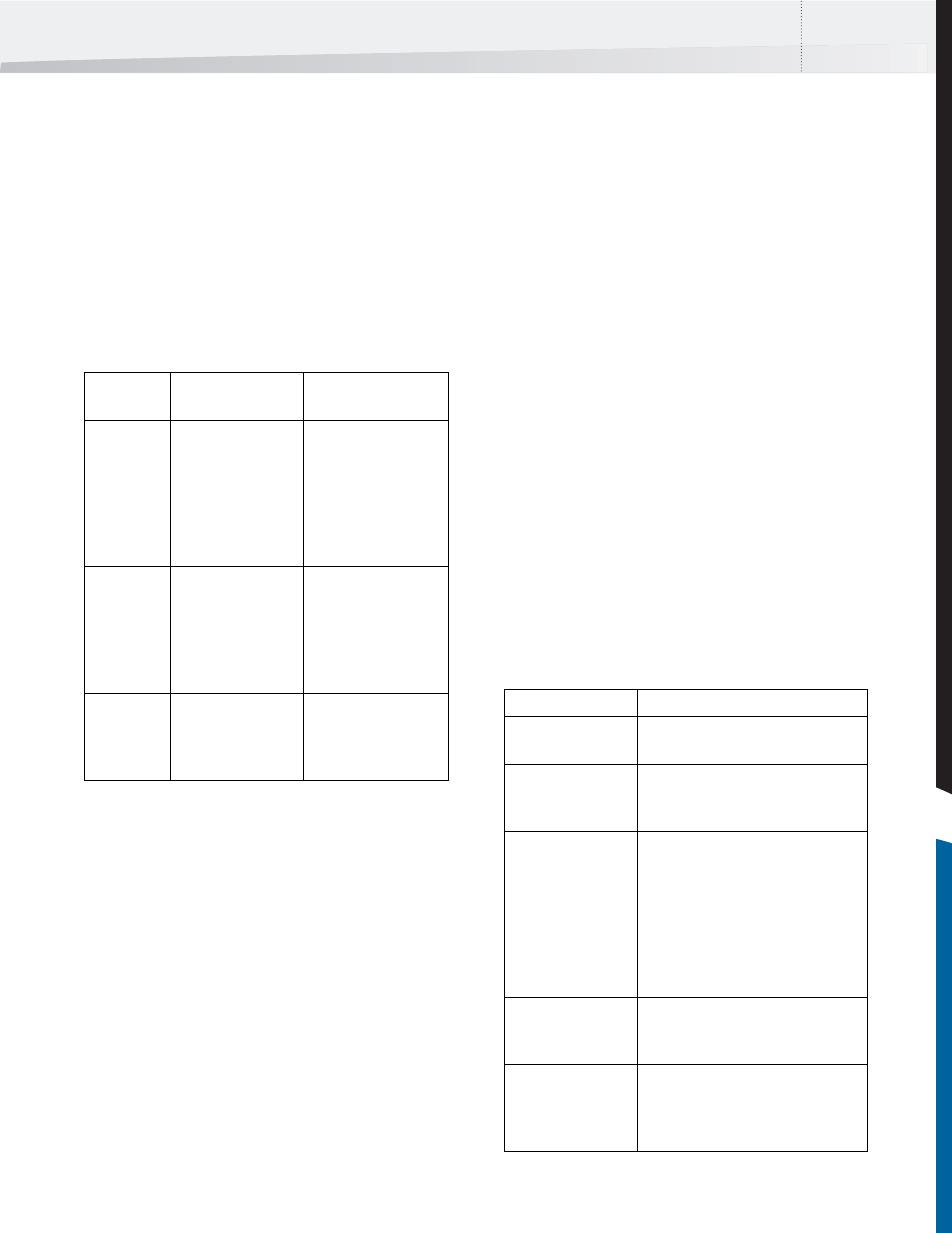
Enfocus Instant PDF User Guide 47
Preflight Report
Problem Severity Levels Defined
The result of a preflight check is presented to you in
a preflight report. The preflight report is a PDF doc-
ument which lists all the properties in the checked
PDF document which did not comply with the set-
tings as specified in the Preflight Profile. These
deviating properties are not just reported, they also
get labeled in the preflight report. The label indi-
cates their respective severity levels.
Problem Severity Levels: Example
Suppose that some of your documents contain RGB
colors. First, you want to create PDF documents
using a PDF queue for proofing purposes, for exam-
ple printing on a laser printer. This PDF Queue may
use a specific PPD and a Preflight Profile for that
particular output device. In that case, RGB colors
are not really a problem. However, you would like
to know which PDF documents contain objects or
text in RGB color, because at a later stage, you
might want to print these documents on an offset
press. You could then use two distinctive Enfocus
PDF Queues with different Preflight Profiles to create
and preflight these PDF documents:
• A PDF Queue with a Preflight Profile for the
laser printer, which reports RGB colors as
Information
• A PDF Queue with a Preflight Profile for the
color press, which reports RGB colors as Error
See also:
• “Duplicating a PDF Queue” on page 122
Viewing a Preflight Report
You can view the preflight report in the review
stage of the Certified PDF workflow. If the checked
PDF document has deviations from the Preflight
Profile, the preflight report can be displayed auto-
matically on top of the PDF document itself.
See also:
• Managing Jobs > “Reviewing a PDF Docu-
ment” on page 82
• Creating and Editing PDF Queues > “Review”
on page 109
Interpreting Preflight Reports
Report Chapters
The preflight report generated by Instant PDF is a
PDF document that consists of the following chap-
ters:
In Preflight
Profile:
Severity label
in preflight report:
Meaning
Report as
Information
Caution The deviating property
may not be a real
problem in the strict
sense of the word, but
just something you
should be informed
about.
Report as
Error
Error The property really
has to be as specified
in the Preflight Profile.
A PDF document with
errors is not
output-ready.
Fix this
problem
Fixed The problem has been
resolved in the way
specified in the
Preflight Profile
Chapter Contents
Errors & Warnings (potential) problems according to the
selected Preflight Profile
General File Infor-
mation
information about the current PDF
document, such as title, author,
profile used, data format, etc.
Certified PDF Work-
flow Information
information about when the Certified
PDF workflow was started, the
Preflight Profile that was used to
preflight the PDF document and
whether the Preflight Profile of the
PDF Queue was identical to the
Preflight Profile of the Certified PDF
document, if any
Font Information all fonts used in the PDF document,
along with their attributes (type of
font, embedded or subset, etc.)
Color Information all color spaces (RGB, CMYK, etc.)
used in the PDF document, with
additional information where
required
InstantPDF.book Page 47 Wednesday, June 9, 2010 4:04 PM










